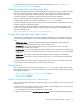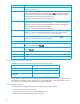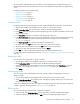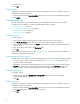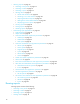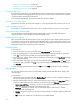HP StorageWorks Storage Mirroring Reporting Center user guide (T2558-96071, February 2008)
Storage Mirroring Reporting Center user guide 15
You may need to add alternative names as aliases to the node definition for Storage Mirroring servers.
These alternate names should include either the short or fully-qualified hostname of the Storage Mirroring
server.
Configuring nodes consists of the following:
• “Creating nodes” on page 15
• “Editing nodes” on page 15
• “Assigning nodes” on page 15
• “Unassigning nodes” on page 15
• “Deleting nodes” on page 16
Creating nodes
Nodes are elements within the Navigator tree and represent Storage Mirroring servers. To create nodes:
1. Click to select a folder in the Navigation tree in which you want to create a node.
2. Select
Node, New Node from the main menu. The Server Properties dialog appears.
3. In the
Name field, enter the name of the Storage Mirroring server. This field is mandatory and the node
name must be unique.
4. In the
Description field, enter a description of the Storage Mirroring server.
5. In the
Server username field, enter the name of an administrator who has access to the Storage Mirroring
server. For more information about permissions that need to be assigned to the username, see
“Permissions” on page 10.
6. In the
Server password field, enter the password for the administrator.
7. To add an alias, click
Add and enter a new alias for the node when prompted.
8. To edit an alias, select the alias to edit. Click
Edit. Edit the alias when prompted.
9. To remove an alias, select the alias to remove and click
Delete.
10. Click
OK. The node is created and assigned to the folder that you selected in step 1.
For information about troubleshooting nodes, see “Storage Mirroring Reporting Center troubleshooting” on
page 45.
Assigning nodes
You can assign an existing node to a group or a folder.
1. Click to select a folder on the Navigation tree to which you want to assign a node.
2. Select
Node, Assign Node from the main menu. The Node List dialog box appears.
3. Select the node that you want to assign from the list of available nodes. Click
New Group to create a
new folder in the Navigation tree. See “Configuring groups” on page 16 for more information.
4. Click
Assign.
Unassigning nodes
You can unassign a previously-assigned node from a group or folder in the Navigation tree without
deleting it entirely.
1. Click to select a folder on the Navigation tree from which you want to unassign a node.
2. Select
Node, Unassign Node from the main menu. A dialog box appears asking if you are sure that you
want to unassign the node. Click
Yes.
The node is unassigned but still exists in Storage Mirroring Reporting Center. This node can be assigned to
a folder or group by following the steps in “Assigning nodes” on page 15.
Editing nodes
You can edit nodes after they have been configured or assigned.
1. To edit a node, select
Tools, Node Editor from the main menu. The Node List dialog box appears.
2. Select the node that you want to edit. Click
Edit. The Server Properties dialog box appears.