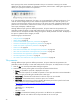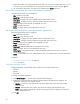HP StorageWorks Storage Mirroring Reporting Center user guide (T2558-96071, February 2008)
40
3. Specify which data series should be plotted on this data view. If you have multiple data views, you can
move the series to the second data view by selecting it from the Fields list and clicking the
> button.
4. You can disable a data series on a data view by deselecting the
Include check box.
Area chart and stacked area chart appearance parameters
The following parameters can be configured:
•
Title—Customize report titles
•
Report Filter—Filter the report results
•
Chart Styles—Configure the colors and fonts used in and around the chart
•
Series Styles—Configure the colors and styles used by data series in the chart
•
Legend—Configure when legends are displayed on a chart
•
y-axis—Configure the y-axis
•
Series—Configure which series are displayed in the chart
Bar charts and stacked bar charts appearance parameters
The following parameters can be configured:
•
Title—Customize report titles
•
Report Filter—Filter the report results
•
Chart Styles—Configure the colors and fonts used in and around the chart
•
Series Styles—Configure the colors and styles used by data series in the chart
•
Legend—Configure when legends will be displayed on a chart
•
y-axis—Configure the y-axis
•
Chart Label—Configure labels that are displayed in front of bars
•
Series—Configure which series are displayed in the chart
•
3D Bar Options—Change the elevation, rotation, and depth of the bars in the chart. This option is
specific to bar charts
•
x-axis—Control whether the x-axis is displayed over time, or at a specific point in time (for stacked bar
charts)
In addition:
• “Three-dimensional bar options” on page 40
• “x-axis” on page 41
Three-dimensional bar options
Configure bar charts and stacked bar charts so that users can modify the following:
• Elevation
• Rotation
• Bar Depth
To change any of these parameters:
1. Click
3D Bar Options icon. The Bar Chart 3D Option Editor dialog box.
2. Change any of the parameters by sliding the relevant slide bar and observe the changes to the
appearance of the report in the Report window.
•
Elevation—Controls the viewing elevation of the chart. Higher value moves the viewing angle
towards the top.
•
Rotation—Rotates the bar chart. Higher value moves the viewing angle towards the right.
•
Depth—Depth controls the thickness of the bar chart along the z-axis. A depth of zero makes the
chart a standard 2D chart.
3. Click
OK.