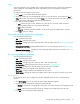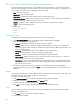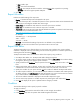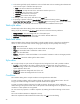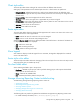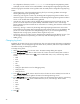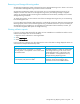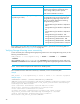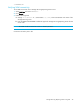HP StorageWorks Storage Mirroring Reporting Center user guide (T2558-96071, February 2008)
44
3. In the Value Type field, specify whether the value is a fixed static value or something that is determined
at the time the report is evaluated. The options are:
•
Static—The value is taken from the Value field
•
User Entered—Prompts the user for the value at the time the report is run
•
Current Time—The current time in seconds.
•
Start Time—The start time of the report.
•
End Time—The end time of the report
4. If defining a static value, specify that value in the
Value field.
5. If specifying a dynamic value, the
Dynamic Value field includes the following values: User Selected,
Current Time, Start Time, End Time. If you select User Selected, you must specify a value. For the other value
types, the times are evaluated at the time the report is ran and substituted into the report.
Table style editor
The table style editor allows editing of the colors and font of the table.
Setting any of the parameter as
User Selected picks the color or font from the user preference.
•
Background Color—The main background color of the table report.
•
Repeat Color1 and Repeat Color2—The set of color used for alternate table rows.
•
Table Font—Font used for the text in the table.
Table field editor
Table Field Editor allows selecting of the fields to include as table columns. It also allows reordering the
column. In case of numeric fields, it allows changing their display cast and possibly their scaling.
•
Field—Name of the field.
•
Cast—Cast of the field. The display cast of numeric fields can be changed.
•
Display—If checked the field is included as a table column.
•
Unit—Unit of the field data.
•
Scale To—Multiplier to which the field data is to be scaled. If automatic it scales to the largest possible
multiplier.
•
Up and Down—Moves the ordering of the table columns.
Style editor
Edit a single cell style. A style consists of foreground color, background color and a possible condition.
•
Condition—If the condition check box is checked, the style is applied only when the condition is
satisfied. Existing condition can be edited by clicking the
Edit button. If a condition does not exist the
style is applied to all the cells.
•
Foreground—Selects the foreground color for the cell.
•
Background—Selects the background color for the cell.
Conditions
The conditions dialog allows complex conditions to be applied to the table data.
To create a simple condition, add a condition directly by clicking the “Add condition” button. This will
bring up the condition dialog which allows a specific restriction to be applied.
To create a complex condition expression, first add an operator. The operator can be modified by
double-clicking on the operator node. Click on the operator node to add arguments. An operator can have
conditions or other operators as its arguments.
You can remove any operator or condition expression by selecting the node and clicking on the remove
button.
The current condition statement is displayed on the top.
When the completed condition statement has been built, click
OK to close the dialog.