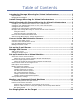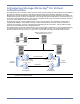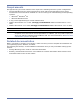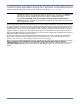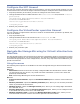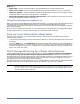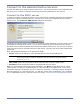HP StorageWorks Storage Mirroring Virtual Infrastructure user's guide (T2558-96095, April 2008)
Table Of Contents
- Introducing Storage Mirroring for Virtual Infrastructure
- Install Storage Mirroring for Virtual Infrastructure
- Getting Started with Storage Mirroring for Virtual Infrastructure
- Configure your VMware ESX server to use a root account
- Configure your VMware ESX server to use a non-root account
- Configure the SCP timeout
- Configure the VirtualCenter operation timeout
- Navigate the Storage Mirroring for Virtual Infrastructure interface
- Find out more information about tasks
- Start Storage Mirroring for Virtual Infrastructure
- Connect to the Administrative Servers
- Set up the E-mail Server
- Manage ESX Servers
- Set up Protection for a Virtual Machine
- Monitor your Protected Virtual Machines
- Pre-Staging Data on the Target

7
Help menu
z SMVI Help—Launch the online help for Storage Mirroring for Virtual Infrastructure.
z SMVI User’s Guide—View the Storage Mirroring for Virtual Infrastructure User’s Guide PDF.
z Check for updates—Visit the Hewlett-Packard technical support site to see if an updated version
of Storage Mirroring for Virtual Infrastructure is available.
z About Storage Mirroring for Virtual Infrastructure—View information about this version of
Storage Mirroring for Virtual Infrastructure.
Using the left pane navigation list
When you launch Storage Mirroring for Virtual Infrastructure, you will see the main Storage Mirroring
for Virtual Infrastructure window. The first time you launch Storage Mirroring for Virtual
Infrastructure, the interface will lead you through each step you need to take to configure protection
for a virtual machine.
After you have configured protection, you can select options in the left pane of Storage Mirroring for
Virtual Infrastructure to monitor and manage your protected virtual machines.
Find out more information about tasks
There are two main ways to view information about a task in the Storage Mirroring for Virtual
Infrastructure interface:
z In the Storage Mirroring for Virtual Infrastructure interface, read the descriptive text for the field
or control.
z From the Help menu, click SMVI Help. This will launch the online help file for Storage Mirroring
for Virtual Infrastructure. You can click the icons in the upper-left corner of the help window to
navigate through the topics. The “closed book” icon opens the Table of Contents, and the “open
book” icon opens the Index.
Start Storage Mirroring for Virtual Infrastructure
Launch Storage Mirroring for Virtual Infrastructure by selecting Start, Programs, StorageWorks,
Storage Mirroring, Storage Mirroring for Virtual Infrastructure. The first time you launch
Storage Mirroring for Virtual Infrastructure, a login window will appear. In subsequent sessions, after
you have entered and saved login information for your servers, you will be taken directly to the
Storage Mirroring for Virtual Infrastructure interface.
Storage Mirroring for Virtual Infrastructure uses standard Windows-style controls. Enter information
in fields, select options from drop-down menus, click buttons, and use menu options.
NOTE: You
must properly configure your ESX servers before you can use Storage Mirroring for
Virtual Infrastructure. Follow the instructions in Configure your VMware ESX server
to use a root account on page 5 before you attempt to use the Storage Mirroring for
Virtual Infrastructure software.