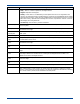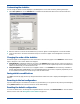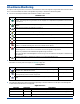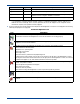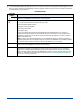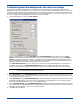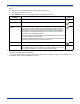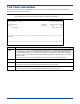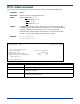HP StorageWorks Storage Mirroring for Linux User's Guide (T2558-96078, February 2008)
13 - 8
Customizing when the background color and icons change
Communications between the Management Console and the source are monitored by requests and responses. The
Management Console sends a request to the source and expects a response back. If the Management Console exceeds the
number of responses that can be missed, the Management Console changes icons and color to alert you to potential problems.
In the event that you expect some missed responses because of heavy network traffic, a slow network, busy server, and so
on, you can configure when the Management Console icons and colors change.
1. From the Management Console, select File, Options.
On the Configuration tab, you will see
Site Monitor and Connection Monitor with the similar choices. The Site
Monitor
is monitoring your Storage Mirroring site - those icons in the world view and server tree. The Connection
Monitor
is monitoring each specific connection - the statistics and icons that are displayed in the right pane when a
machine is highlighted in the left pane. These two separate monitoring capabilities allow for flexible monitoring of each
individual connection, separate from the monitoring of the site as a whole.
The
Check Status Interval allows you to specify, for the entire site, how often the Management Console sends out
requests to the source(s). The Missed Status Responses, which can be configured separately for the site and for
connections, is the number of responses from the source that can be missed before the icons and color will change.
2. Under Site Monitor, specify Check Status Interval to identify the number of seconds between requests sent from the
Management Console to the source in order to update the site at-a-glance monitoring. Valid values are between
0 and
3600. The default setting is 30 seconds.
3. Under Site Monitor, specify Missed Status Responses to identify the number of responses from the source that can be
missed before the Management Console considers communications lost and updates the icons in the site at-a-glance
monitoring. Valid values are between
1 and 100. The default setting is 2.
4. Under Connection Monitor, specify Missed Status Responses to identify the number of responses from the source that
can be missed before the Management Console considers communications lost and updates the connection monitoring
pane. Valid values are between
0 and 1000. The default setting is 5.
5. Click OK to save the settings.
NOTE: If the Site Monitor and Connection Monitor settings are different, at times, the icons and color may not
be synchronized between the left and right panes.