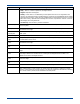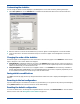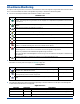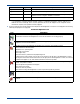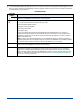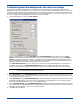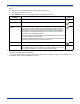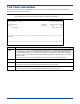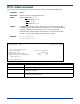HP StorageWorks Storage Mirroring for Linux User's Guide (T2558-96078, February 2008)
13 - 10
2. To control the window after it is created, use either of the following methods to access the control methods listed in the
table:
Right-click on the message window and select the appropriate control.
Select the appropriate toolbar control
Select Monitor, the name of the message window, and the appropriate control.
3. To change which server you are viewing messages for, select a different machine from the dropdown list on the toolbar.
If necessary, the login process will be initiated.
4. To move the message window to other locations on your desktop, click and drag it to another area or double-click it to
automatically undock it from the Management Console.
Message Window
Control
Description
Toolba r
Icon
Close Closes the message window
Clear Clears the message window
Pause/
Resume
Pauses and resumes the message window.
Pausing prevents new messages from being displayed in the message window so
that you are not returned to the bottom of the message window every time a
new message arrives. The messages that occur while the window is logged are
still logged to the Storage Mirroring log file. See
LogViewer on page 13-32 for
additional details, including log file limits.
Resuming displays the messages that were held while the window was paused and
continues to display any new messages.
Pausing is automatically initiated if you scroll up in the message window. Logging will
automatically resume when you scroll back to the bottom.
Copy Allows you to copy selected text
Options This control is only available from the Monitor menu. Currently, there are no filter
options available so this option only allows you to select a different server. In the
future, this control will allow you to filter which messages to display.