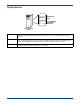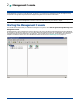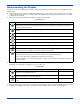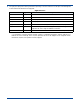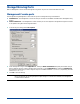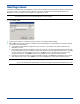HP StorageWorks Storage Mirroring for Linux User's Guide (T2558-96078, February 2008)
2 - 2
Understanding the Display
The left pane is a tree view displaying each machine running Storage Mirroring. As each machine name is highlighted, note the
following items:
The status bar at the top of the pane displays the modules loaded on each machine: Source, Target, Source and Target,
or None. (None indicates that the core functionality of Storage Mirroring is running, but neither the source nor target
modules have been loaded.)
The icons in the left pane indicate what modules are loaded on each machine.
Left Pane Icons
The icon to the left of the machine name indicates the security access that is granted for that machine. For detailed
information on security and access rights, see
Security on page 15-1.
Security Icons
After you have logged into a machine, a collapsable and expandable tree view of the volumes and directories it contains
is displayed. To expand the tree, click on the plus sign icon. To collapse the tree, click on the minus sign icon.
Icon Description
The world icon is selected. The Storage Mirroring machines are displayed in the right pane of the
Management Console. The Storage Mirroring machines are also displayed in a collapsable and expandable
tree view under the world icon.
The globe icon is selected. The Storage Mirroring globe icon indicates that an object in the expanded tree is
selected.
A blue machine indicates a Storage Mirroring source.
A yellow machine indicates a Storage Mirroring target.
Yellow and blue machines indicate a Storage Mirroring source and target.
A single machine with a hammer indicates that neither the source nor target modules are loaded.
A machine with two red vertical lines over it indicates that the target module is paused.
A machine with red horizontal lines over it indicates that a restore may be required because the target
machine is or has been standing in for the source machine due to failover.
Any of the machine icons can appear with a red X. The red X indicates:
The Management Console cannot communicate with that Storage Mirroring machine.
There is a problem with an established Storage Mirroring connection.
Look in the right pane of the Management Console or log on to the machine in the left pane to determine
the exact problem.
Icon Description Access Granted
This icon is a computer with a gear and it indicates the Storage Mirroring
security is set to administrator access.
Administrator rights
This icon is a computer with a magnifying glass and it indicates the Storage
Mirroring security is set to monitor only access.
Monitor rights
This icon is a lock and it indicates the Storage Mirroring security is set to no
access.
No rights