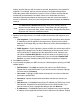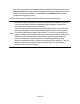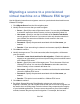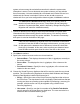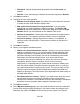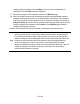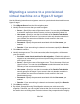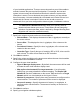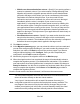HP StorageWorks Storage Mirroring Data Migration user's guide (T2558-96333, May 2009)
22 of 49
this for each IPaddress. If you want to remove an IPaddress, highlight the
address and click Remove.
Once you have your DNS updates configured, click Test DNS to
determine if your DNS updates will be successful.
10. Click Next to continue.
11. Specify your migration shutdown options.
● Wait for user intervention before cutover—Specify if you want to perform a
manual or automatic cutover. If you select manual, Storage Mirroring Data
Migration will pause the migration process after the source data has been
mirrored to the target, which allows you time to coordinate any other tasks.
Replication will continue during this time. If you do not wait for user
intervention and cutover is automatic, the source will cutover to the target
immediately after the mirror is complete. If your source is running
applications, it is important that you select manual cutover by enabling this
user intervention option. During the manual intervention time, you can stop
your applications that are running on the source. This lets you stop services
cleanly on the source and let that final application data be replicated and
applied on the target. This helps ensure your applications will start cleanly on
the target after cutover.
● Shut down the source server—Specify if you want to shut down the source
server before the source is cutover to the target, which avoids identity
conflicts on the network. The shutdown will occur after mirroring is completed
but before the source system state is applied to the target server.
12. Click Next to continue.
13. At this point, Storage Mirroring Data Migration validates that your target server is
compatible to become your source. Errors are designated by a red circle with a
white X. (A question mark icon is an unknown error.) Warnings are designated by a
yellow triangle with a black exclamation point. A successful validation is
designated by a green circle with a white checkmark. You must correct any errors
before you can enable protection. You must revalidate the selected server until the
validation check passes without errors. Once the validation is successful, click
Next to continue.
14. At the Migration summary page, you can review the choices you have made and
you can also configure optional settings. If you need to make any changes to the
selections you made, click Back to return to the previous pages. If you want to
configure optional settings, click Configure. Once you have completed your
configuration, click Finish to start the migration.
15. Monitor the progress of the migration mirror on the Monitor page.
16. When the migration mirror has completed, the target will automatically reboot to
complete the migration process, if you disabled user intervention. If you enabled