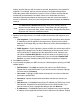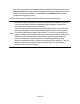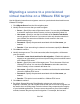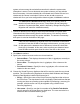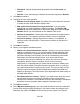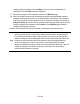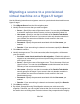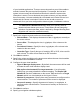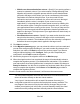HP StorageWorks Storage Mirroring Data Migration user's guide (T2558-96333, May 2009)
29 of 49
of your installed applications. There are some volumes that you will be unable to
exclude, because they are required for migration. For example, the boot and
system volumes cannot be excluded because that is where the system state
information is stored. For non-boot and non-system volumes, you can exclude
them if necessary. Volumes marked with a checkmark are included. If there is no
checkmark, the volume is excluded. Click on an item to add or remove a
checkmark. Once you have configured the data to migrate, click Next to continue.
Note:
The Select all and Deselect all buttons allow you to quickly select or
deselect all user data on your server. These buttons do not change the
selection of system state data, which is defined by Storage Mirroring Data
Migration and cannot be modified manually.
7. Specify the volumes to create on the new virtual machine.
● Selected Data—This displays the amount of data, in gigabytes, currently on
the source volume.
● Source Size—This displays the size, in gigabytes, of the volume on the
source.
● Provisioned Volume—Specify the size, in gigabytes, of the volume to be
created on the new virtual.
● Controller Type—Specify the type of controller, IDEor SCSI, to be used for
each volume. The boot volume must be an IDEcontroller.
8. Click Next to continue.
9. Specify the volume and folder on the target server where the new virtual machine
will be created and click Next to continue.
10. Configure the new virtual machine.
● Hyper-V Manager display name—By default, the source name will be used
to create the new virtual machine display name.
● Map replica virtual network IPto target networks—You will need to
identify how you want to handle the network mapping. The Replica VM
Network IP lists the IP addresses on the source. Map each one to a Target
Network, which is a virtual network on the Hyper-V server.
● Number of processors—Specify how many processors to configure on the
virtual machine. The number of processors on the source is displayed.
● Amount of memory—Specify the amount of memory, in megabytes, to
configure on the virtual machine. The amount of memory on the source is
displayed.
11. Click Next to continue.
12. Specify your migration shutdown options.