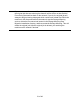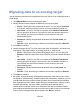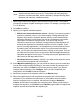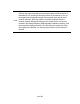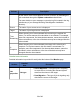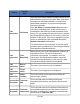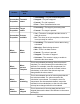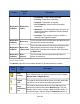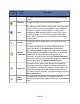HP StorageWorks Storage Mirroring Data Migration user's guide (T2558-96333, May 2009)
35 of 49
Monitoring a job
Once you have a job established or imported, you can easily monitor the status of the
migration from the Monitor page.
When viewing the Monitor page, the main window is divided into two sections. The top
pane displays overview monitoring information, while the bottom pane displays detailed
data. You can hide the details pane by clicking on the Hide details text. You can display
the details pane by clicking on the Show details text.
There is also a toolbar on the Monitor page for specific job and monitoring controls.
Overview status information
Overview information is provided for each job at the top of the Monitor page.
Column Description
<no label>
The first unlabeled column is an icon that indicates at-a-glance the status
of the job.
The black, moving circular icon indicates the console is attempting to
process the job to determine the status and statistics.
The white checkmark inside a green circle indicates the job is in a
good state.
The black exclamation point inside a yellow triangle indicates the job
is in a warning state.
The white X inside a red circle indicates the job is in a bad state.
Job Type
● Server Migration—This type of job is migrating an entire server,
including the data and system state from the source to the target.
● Data Migration—This type of job is migrating only data from the
source to the target.
Status
There are many different status messages that keep you informed of the
progress of your jobs. Most of the status messages are informational and
do not require any administrator interaction. If you see error messages,
check the job details.
If the Status is Communication Error, the issue could be several things
such as the source server is unavailable or the client has invalid
credentials for the source. If it is a problem with the source server,
perhaps the Storage Mirroring service is not running, resolve the problem