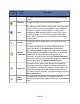HP StorageWorks Storage Mirroring Data Migration user's guide (T2558-96333, May 2009)
46 of 49
Configuring e-mail notification
E-mail notification sends specific Storage Mirroring Data Migration events to user-
defined e-mail addresses. If you want to use e-mail notification, you will need to identify
who will receive the messages, what messages they will receive, and your e-mail server
configuration.
● Recipients—Specify the e-mail address that each Storage Mirroring Data
Migration e-mail message should be sent to and click Add New. The e-mail
address will be inserted into the list of addresses. Each address is limited to 256
characters, and you can add up to 256 e-mail addresses. If you want to remove an
address from the list, highlight the address and click Remove. If you want to
remove all of the addresses from the list, click Clear.
● Notifications—Specify which events that you want to be sent via e-mail. You can
select Error, Warning, and/or Information.
Note:
If you have enabled manual cutover, so that user intervention is required
before cutover, and you have configured e-mail notification, you will
receive notifications when the migration mirror is complete and cutover is
ready, regardless of the notification events you have selected.
● Server Setup—Specify your e-mail server configuration.
● Mail Server—Specify the name of your SMTP mail server.
● Log on to SMTP server—If your SMTP server requires a login, enable this
option and specify a User name and Password.
● User name—Specify a user account with privileges to send e-mail
messages from your SMTP server.
● Password—Specify the password associated with the User Name you
entered.
● From Address—Specify the e-mail address that you want to appear in the
From field of each Storage Mirroring Data Migration e-mail message. The
address is limited to 256 characters.
● Subject prefix—Specify default text that will appear on every Storage
Mirroring Data Migration e-mail message. This will help distinguish Storage
Mirroring Data Migration messages from other messages.
● Add event description to prefix—Specify if you want the description of the
event appended to the Subject prefix. The subject line is limited to 150
characters, so only the first 150 characters of the combined Subject prefix
and event description will be displayed.