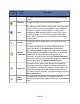HP StorageWorks Storage Mirroring Data Migration user's guide (T2558-96333, May 2009)
49 of 49
a. Select Start, Programs, Storage Mirroring, Management Console.
b. Locate your server in the server tree in the left pane of the Management
Console.
Note:
If your server is not listed, select Insert, Server. Type the machine name
or IPaddress and click OK.
c. Right-click the server in the left pane of the Management Console and select
Properties.
d. On the Network tab, modify the Communications Port to match the
IdentificationPort in the configuration files.
e. Click OK.
f. Repeat steps b through e for all of your Storage Mirroring Data Migration
servers.
All of your Storage Mirroring Data Migration servers and clients must have the same port
configuration.
Microsoft Windows ports
If you are migrating to a provisioned virtual machine, Storage Mirroring Data Migration
will use WMI (Windows Management Instrumentation) which uses RPC (Remote
Procedure Call). By default, RPC will use ports at random above 1024, and these ports
must be open on your firewall. RPC ports can be configured to a specific range by
specific registry changes and a reboot. See the Microsoft Knowledge Base article
154596 for instructions.
Storage Mirroring Data Migration also relies on other Microsoft Windows ports.
● Microsoft File Share uses ports 135 through 139 for TCP and UDP
communications.
● Microsoft Directory uses port 445 for TCP and UDP communications.
These ports must be open on your firewall. Check your Microsoft documentation if you
need to modify these ports.
Hardware ports
You need to configure your hardware so that the Storage Mirroring Data Migration and
Microsoft Windows ports are open. Since communication occurs bi-directionally, make
sure you configure both incoming and outgoing traffic.
There are many types of hardware on the market, and each can be configured differently.
See your hardware reference manual for instructions on setting up your particular router.