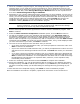HP StorageWorks Storage Mirroring Evaluation Guide (T2558-96326, April 2009)
3 - 2
3. When the installation program begins, the Storage Mirroring Setup Launcher appears. This
interface allows you to install and view documentation for various applications from HP. The
listed applications will depend on which products are included on the CD or in the web download.
To install Double-Take, select Storage Mirroring for Windows from the list of products and
then select Install Storage Mirroring for Windows.
4. Depending on your version of Windows and the components you have installed, you may see an
initial screen indicating that you should install Microsoft .NET Framework. If you do not see this
screen, your server already has the appropriate version of Microsoft .NET. The best practice is to
install Microsoft .NET before installing Storage Mirroring. Clicking Install will continue the
installation program and give you the opportunity to install or skip the Microsoft .NET
installation. Clicking Cancel will exit the installation program.
5. Review and accept the HP license agreement to continue with the installation program. Click
Next to continue.
6. Select the Client and Server Components installation option, and click Next to continue.
7. You will be prompted to enter your activation code information. Your Activation Code is a
24-character, alpha-numeric activation code which applies the appropriate Storage Mirroring
license to your installation. You must have a valid activation code to use Storage Mirroring.
Add-on codes are optional. If you purchased any add-on components, enter each Add-on Code
individually and click Add. The code type and the expiration date, if any, will be displayed. After
you have entered all of your codes, click Next to continue.
8. The next screen will depend on the activation code you entered.
If you have entered a valid activation code, you will be prompted to confirm the code. Click
Next to continue the installation.
If you have entered an invalid activation code, you will be prompted that the code is incorrect
and that the source and target modules will not load. Click Back and reenter your activation
code.
If you have entered an evaluation activation code, the expiration date will be displayed and
you will be prompted that the source and target modules will not load after that date. Click
Next to continue the installation. You must update the activation code to a valid one through
the Management Console before the expiration date, otherwise, on the expiration date,
functionality will be disabled.
9. Select the remaining default selections and click Install to complete the installation.
10. During the installation, you may be prompted to add an exception to the Windows Firewall for
Storage Mirroring. Click OK to add the port exception. If you Cancel the port modification, you
will have to manually modify your firewall settings for Storage Mirroring processing on port
6320.
11. After the files have completed copying, click Finish to exit the installation program.
After the installation and reboot is complete, repeat these instructions on the second server.
NOTE: The Microsoft .NET installation is via a web download. If your server does not have an
Internet connection, you must manually install Microsoft .NET from the Storage
Mirroring CD or from a copy from the Microsoft web site.