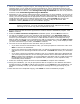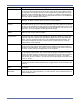HP StorageWorks Storage Mirroring Full-Server Failover Evaluation Guide (T2558-96331, April 2009)
4 - 3
Establishing server protection
1. From the Windows desktop, select Start, Programs, Storage Mirroring, Full-Server
Failover Manager.
2. Enter your source and target servers. You can click Browse when selecting either server to
locate it by drilling down through your network. After you have specified a server name, enter
login credentials when prompted. Once the server is selected and logged in, the Properties tab
at the bottom of Full-Server Failover Manager updates to display the server’s properties.
3. There are optional protection settings which are not necessary for this evaluation. Feel free to
review the optional settings, if desired. A complete description of each setting can be found in
the Full-Server Failover Guide.
Capacity and free
Space
The target must have enough space to store the data from the source. This
amount of disk space will depend on the applications and data files you are
protecting. The more data you are protecting, the more disk space you will
need. You must also have enough space on the target to process and apply
the system state data.
Full-Server Failover performs several validation checks to determine if
adequate disk space is available. First, the target must have enough free
space on its system volume to hold the entire volume(s) (free and used) from
the source. If this first validation check passes, then no additional checks are
necessary. Otherwise, there must be at least enough free space on the target
system volume to store the system path (including the location of the
Windows files, Program Files, and Documents and Settings) from the source.
If this second validation check passes, then no additional checks are
necessary. If this second validation fails, Full-Server Failover will check to see
if a previous failover may have been attempted. Since Full-Server Failover can
reuse the disk space from a previous failover attempt, it will add the size of
that data to the amount of free space available. If that is enough space for the
failover, the failover will continue. If not, you will either have to select a
different target or delete files on the target to free disk space.
NOTE: The user performing any Full-Server Failover tasks must be a member of both the
Double-Take Admin and local Administrators groups.
Requirement Configuration