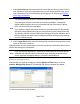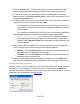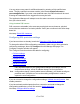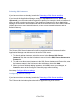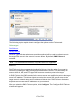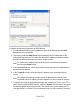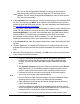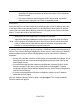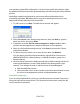HP StorageWorks Storage Mirroring Recover User's Guide (T5437-96008, November 2009)
169 of 739
1. In the Source Server field, select the SQL server that you want to protect. If this is
your first time to log in to the selected server, you will be prompted to enter server
login information. For more information about logging in to servers, see Entering
server login information.
Note:
You cannot protect a server if it is already functioning as a target server.
If you attempt to select a source that is currently unavailable, a prompt will
appear stating that the source is not available and that if the source is failed
over, you should first select the target.
If you select the target, then select the source (as recommended in the prompt),
the same prompt appears (though you would expect to get a prompt to failover).
The ability to failover using the Application Manager will not be available until a
failover condition has been met in accordance with the failover monitor settings
set on the Monitoring tab.
2. In the Target Server field, select the backup SQL server that will protect the source
server in the event of a failure.
Notice that after the source and target servers are selected, the Protection Status on the
Monitor tab changes to Unprotected.
Note:
If you first select a target that is monitoring a connection that has met a failover
condition and requires manual intervention, then select the protected source
server, a prompt will appear asking if you want to initiate failover.
Adding or managing servers
If the servers you need do not appear, click the Advanced Find button, or select
Actions, Manage SQL Servers. The Manage SQL Servers window will appear.
To discover all servers in the domain: