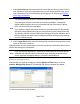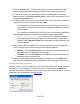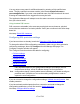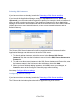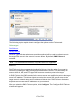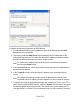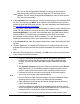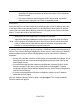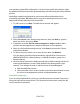HP StorageWorks Storage Mirroring Recover User's Guide (T5437-96008, November 2009)
172 of 739
Selecting SQL instances
If you have not done so already, launch the Protecting a SQL Server workflow.
If you launch the Application Manager using the /sql /advanced switch (dtam /sql
/advanced), you can select which instances to protect, for example, when an instance is
offline or does not exist on the target. This window will appear only when Application
Manager is launched in advanced mode and when there are two or more SQL instances
(default plus one or more named instance, or two or more named instances and no
default instance).
The Source SQL Server Instances list will be populated with all instances that the
Application Manager can discover on the source SQL server.
1. To directly add an instance, select the server in the Source SQL Server
Instances list, then use the >> button to move it into the SQL Server Instances to
Protect list.
2. To add a non-discovered instance to the SQL Server Instances to Protect list, enter
the instance name in the field next to the Add button, then click Add.
3. When you have finished adding instances, click OK to save your changes, or
Cancel to return to the Configure Protection page without saving.
Next step: Configure failover settings
Configuring failover settings
If you have not done so already, launch the Protecting a SQL Server workflow.
The Failover tab includes options that will be applied during SQL failover.