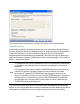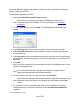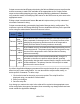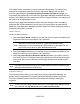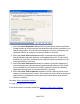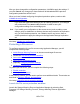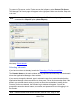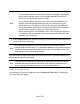HP StorageWorks Storage Mirroring Recover User's Guide (T5437-96008, November 2009)
192 of 739
Scripts are executed at different points during the failover/failback process to perform the
actions necessary to make SQL available on the appropriate server. Scripts perform
steps such as starting/stopping services, attaching/detaching databases in database-
only protection mode, and modifying DNS entries on the DNS server to point users to the
appropriate server.
Editing scripts is an advanced feature. Do not edit scripts unless you fully understand
what each command is doing.
Scripts are automatically generated by Application Manager during configuration. The
scripts are copied to the Storage Mirroring Recover installation directory on the specified
server using the administrative share for that server’s drive.
Script
File
name
Description
Failover
post_
failover
_sql.txt
A post-failover script is executed after the core failover processes
have completed on the target server. The primary functions of the
post-failover script are to start the services on the target and to
modify DNS and Active Directory entries as necessary.
Failback
pre_
failback
_sql.txt
A pre-failback script is executed before failback processing occurs
on the target server. The primary functions of this script are to stop
services on the target and to move DNS and Active Directory
entries as necessary.
Restore
post_
restore
_sql.txt
A post-restore script is not executed automatically, though it is
provided on the source to perform actions that are generally
required after data has been restored from the target to source after
a failover/failback. The primary function of this script is to restart
services on the source server.
By default, Application Manager generates all the required scripts for you automatically
based on your system configuration. You can also edit the scripts to add, modify, or
delete specific commands. To edit a script:
1. Click on the button for the script you want to update. The script file will be
displayed using your machine’s default editor.
2. Enter your changes.
3. Save the script file.
Any change you make to the script in the editor will be copied to the appropriate server
when configuration changes are accepted, thus overwriting any changes that have been
made outside the Application Manager.