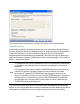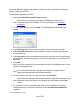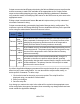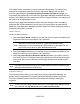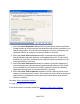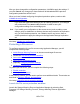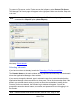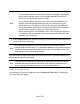HP StorageWorks Storage Mirroring Recover User's Guide (T5437-96008, November 2009)
197 of 739
The user account should have administrator permissions. For more information about
configuring permissions, see Credentials.
You may enter a user name for a different domain by entering a fully-qualified user
name. The fully-qualified user name must be in the format NetBIOS domain
name\username or username. If you enter a non-qualified name, the default domain
will be used.
Next step: Select source and target servers
Selecting source and target servers
If you have not done so already, launch the Protecting a File Server workflow.
Click the Advanced Find button to add servers to the Source Server and Target Server
fields. For more information, see Adding or managing servers.
If you select a source/target pair for which you have previously enabled and disabled
protection, you may use the existing configuration settings (provided that the
source/target connection is not currently active, in which case the existing settings will
always be used). When you select Configure or Validate, a prompt will appear asking if
you want to re-use the previous configuration information. Click Yes to re-use the
previous information, or click No to revert to the Application Manager default settings.
Note:
If the IP address(es) for the source or target server have changed since you
originally configured protection (for example, if you configure the source or
target in a staging area and then send it to a production location), you must re-
configure the protection settings. When you are prompted to re-use the previous
protection configuration, click No, then click the Configure Protection button.
1. In the Source Server field, select the File server that you want to protect. If this is
your first time to log in to the selected server, you will be prompted to enter server
login information. For more information about logging in to servers, see Entering
server login information.