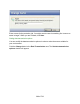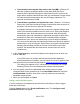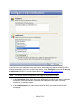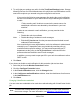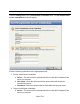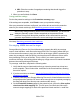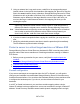HP StorageWorks Storage Mirroring Recover User's Guide (T5437-96008, November 2009)
291 of 739
a. Transmit when the snapshot data reaches this size (MB)—(Default = 32
MB x the number of snapshot-capable virtual disks) Enter the size of
snapshot file (in MB) that will trigger a transmission from the source to the
target. When multiple virtual disks are used, any combination of writes across
all virtual disks that accumulate to this size will trigger replication. The
minimum size allowed is 32 MB.
b. Transmit data, regardless of snapshot size, after—(Default = 15 minutes)
Enter a time value and unit that will trigger a transmission from the source to
the target. The minimum time allowed is 5 minutes.
Note:
A snapshot transmission cycle from the source to the target will begin when
either of the threshold conditions are met: time or size. During the snapshot
transmission cycle, the thresholds are not monitored. After the snapshot
transmission cycle has completed, the application will again monitor these
thresholds. If either of the thresholds were crossed during the snapshot
transmission cycle, then a new transmission cycle will begin immediately.
You may need to adjust the data transmission frequency options to optimize
performance in your environment. Some factors you need to consider when
adjusting these settings include the volume of write traffic in the virtual
machine, the allowed data loss time period, and the cost to the virtual
infrastructure.
3. In the Target route area, enter the IP address on the target server to which you
want to send data.
Note:
If your ESX host is on multiple networks and has multiple addresses
associated with those networks, you can choose to use an IP address other
than the one you entered for the target in Selecting the target ESX server.
This setting only applies to SCP routing and is not applicable to Storage
Mirroring Recover for Virtual Infrastructure network communications.
4. You can specify a limit for the bandwidth to be used by source-to-target
communications for this protection job. In the Bandwidth Limit area, select the
Limit Bandwidth checkbox, then enter a value (in kilobits per second) that
bandwidth cannot exceed.
5. When you are finished, click Save.
Setting e-mail notification options
You can configure e-mail addresses and select the events that you want to trigger
automatic e-mail alerts.
Click the Change button in the E-mail notifications area. The Configure e-mail
notifications window will appear.