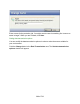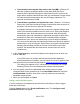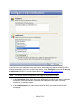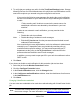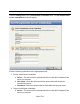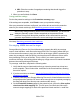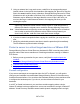HP StorageWorks Storage Mirroring Recover User's Guide (T5437-96008, November 2009)
293 of 739
3. To verify that your settings are valid, click the Test E-mail Settings button. Storage
Mirroring Recover for Virtual Infrastructure will verify that e-mail notifications can be
sent to the recipients you entered using the configured e-mail server.
Note:
If you receive the following error message after testing the e-mail notification,
the anti-virus software on your SMRVI server may be blocking the outbound
e-mails.
“Failure sending mail. Unable to connect to the remote server. An
established connection was aborted by the software in your host
machine.”
In order to use automatic e-mail notification, you may need to do the
following:
● Disable the anti-virus software
● Disable blocking of outbound e-mail messages
● Exclude VI_Service.exe from the processes that are blocked to send
outbound e-mail messages
Also consider that in many organizations, anti-virus software is administered
centrally by an IT department, who may periodically send the policy to
override machine-specific settings. You may need request that your IT
department set the policy so that VI_Service.exe is excluded from the
processes that are blocked to send e-mail messages.
In addition, you may need to open port 25 in your anti-virus software to allow
SMTP e-mail.
4. Click Save.
If you choose to disable e-mail notification for this protection job at a later time:
1. Select the job from the Monitor Protection window.
2. Click the Configure Protection button.
3. In the E-mail notifications area, click the Change button.
4. In the Configure e-mail notifications window, clear the checkboxes for all events
in the Notifications area.
5. Click Save.
Changing VirtualCenter credentials
You can enter new credentials to be used when authenticating with VirtualCenter for this
job.
Note:
This area will not be available if you did not configure VirtualCenter servers for
the source or target. For more information, see Managing VirtualCenter servers.