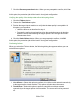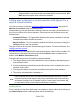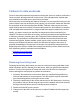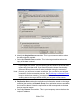HP StorageWorks Storage Mirroring Recover User's Guide (T5437-96008, November 2009)
531 of 739
2. The VMware virtual drivers for video, mouse, disk controllers, and network
adapters are injected into the Windows registry on the target virtual disk.
3. The target virtual disk volumes are un-mounted and removed from the Virtual
Recovery Appliance.
4. If you are performing manual failover, the source machine is shut down.
5. The target virtual disk volumes are connected to the replica virtual machine.
6. The replica virtual machine is powered on.
Note:
● If the source is running Windows 2008 and its SAN policy is not OnlineAll,
the replica machine's non-boot volumes will need to be mounted manually
after the replica machine is powered on after failover.
If you have a drive C: and D: and a CDROM drive E: and you failover a
source with the SANpolicy of OfflineShared, the replica will come up with
only drive C: online and the CDROM on drive D:. If you online the disk, it
will take drive letter E: .
● During manual failover from a normally-functioning source machine, in
some cases the replica virtual machine may come online before the
source has fully shut down, resulting in an IP address conflict. In most
cases, this situation will be resolved once the source machine shutdown
is complete.
Undoing failover
Once a test failover has been performed, it is possible to undo the failover by clicking on
the Undo Failover button. Undoing failover will do the following:
1. The replica virtual machine will be shut down
2. The source virtual machine will be restarted (if it was shutdown with a live failover)
3. The protection will be restarted (a file difference mirror will be performed)
Note:
All changes made to the replica virtual machine while the job is in a failed over
state will be lost when an Undo is performed.
Note:
If a VirtualCenter server is used during job creation and failover is attempted
while VirtualCenter is offline, the failover process will not complete properly and
the job will be in an error state. To resolve this issue:
1. Using the VMware VI client, edit the virtual machine settings of the
recovery appliance. Remove the disk drives of the replica virtual machine,
but DO NOT delete the drives from disk.
2. Start the replica virtual machine.