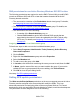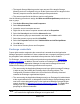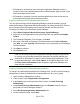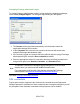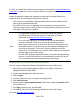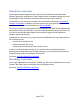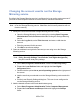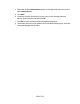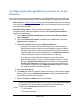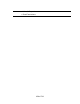HP StorageWorks Storage Mirroring Recover User's Guide (T5437-96008, November 2009)
653 of 739
For SQL, you should first configure all permissions as described in Application Manager
Credentials. In addition, the user must have SQL Server System Administrator
permission.
In order to operate the Application Manager for setup and to manage failover and
failback for SQL, the following permissions are required:
● The user must be assigned the System Administrator role on the SQL server in
order to query and Administer SQL.
● If the SQL Server service is not using the same domain user account on the
source and target servers, the SQL Service Principal Names (SPNs) of the source
and target servers must be modified.
Note:
● The Application Manager will fix this during validation, granting
permission to the local system account on the target. For more
information, see Manually set SPNpermissions.
● The source and target SQL accounts should use the same domain
account so that SQL SPNs do not need to be updated on failover.
● When using a domain service account for SQL server 2005 that is not in
the domain admins or local admins group, the replicated databases will
not mount on the target. This is due to security restrictions at the file
system level. The workaround is to place the SQL 2005 service account in
the local admins group of the target.
● On SQL 2008, local group permissions are not copied to the target during
failover. You will either need to use a domain admin as the SQL service
user, or manually copy the group permissions to the target.
Assigning SQL Server System Administrators permission
The user must be assigned the System Administrator role on the SQL server.
1. Start SQL Server Enterprise Manager (SQL Server 2000) or SQL Server
Management Studio (SQL 2005).
2. Expand the Security folder under the server.
3. Select Logins.
4. Create a login for the user, if one does not already exist.
5. Select Server Roles.
6. Double-click the System Administrators (SQL Server 2000) or sysadmin (SQL
Server 2005) role.
7. Click Add, select the user, and click OK.
8. Click OK on the Server Role Properties dialog box to save the change.
Next step:Configure SQL protection