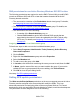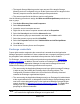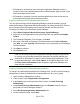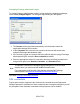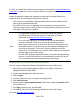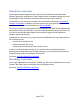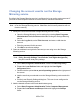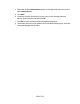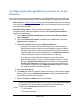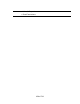HP StorageWorks Storage Mirroring Recover User's Guide (T5437-96008, November 2009)
655 of 739
Changing the account used to run the Storage
Mirroring service
By default, the Storage Mirroring service is configured to log on as the system account. If
you want to select a specific account to run the service, use these instructions.
Note:
If you are protecting full-server workloads, you cannot modify the account used
to run the Storage Mirroring service. Otherwise, the full-server protection will not
function correctly.
1. Modify the user account that the Storage Mirroring service is using.
a. Open the Storage Mirroring service settings by selecting Start, Programs,
Administrative Tools, Services and double-clicking the Storage Mirroring
service.
b. Select the Log On tab, select This Account, and enter a valid domain
account.
c. Enter the password for this account.
d. Click OK to save these settings.
2. Grant an additional user right to the account you are using to run the Storage
Mirroring service.
Note:
If domain-level policy settings are defined (through Domain Security
Policy, Security Settings, Local Policies, User Rights Assignment),
they will override local policy settings.
a. Select Start, Programs, Administrative Tools, Local Security Policy.
b. Expand the Local Policies folder and highlight the User Rights
Assignment folder.
c. Double-click the option Act as part of operating system on the right pane of
the screen.
d. Add the user that you selected to run the Storage Mirroring service and click
OK.
e. Exit the Local Security Settings dialog box. This user is now configured to
run the Storage Mirroring service.
3. Add the domain account to the local administrator group.
a. Select Start, Programs, Administrative Tools, Computer Management.
b. Expand the Local Users and Groups folder and highlight the Groups
folder.