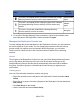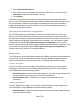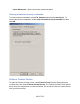HP StorageWorks Storage Mirroring Recover User's Guide (T5437-96008, November 2009)
684 of 739
● Insert a server into the desired group. Inserting an existing server to the tree will
move the first occurrence to that new location.
A Storage Mirroring Recover server will only appear once within the entire Replication
Console tree. Servers cannot be placed into multiple groups.
Inserting Servers
If a machine is not displayed on the Replication Console, it can be manually inserted.
This feature is useful for machines that are across a router or on a different network
segment.
Note:
If a machine is manually inserted into the Replication Console, it will
automatically be saved in your workspace and will appear the next time the
Replication Console is started.
Use the following instructions to insert a server into the Replication Console.
1. A server that already exists in the tree will be moved to the currently selected group
if you attempt to insert it again.
2. Right-click on a group and select New, Server or highlight a group and select
Insert, Server.
3. Type the machine name or IP address and the port number, if it is different than the
default.
4. Click Test to determine if the machine is running Storage Mirroring Recover. At
any time while Storage Mirroring Recover is attempting to locate the machine, click
Stop to cancel the test. If you do not manually test a machine before inserting it,
Storage Mirroring Recover will automatically test it for you.
5. Click OK to insert the server or Cancel if you do not want to insert that server.
Even if a machine is not running Storage Mirroring Recover, you can still insert it in the
Replication Console.
Removing Servers
If you do not want to see a server in the Replication Console, it can be permanently
removed from the display. You might need to remove a server that was manually added,
if that server is no longer needed. Or if there are servers within the network that another
administrator is responsible for, you can remove them from your display.
If a server is listed in Active Directory and Active Directory discovery is enabled, a
removed server will automatically be added back to the server list .
To remove a server, right-click on the server in the left or right pane of the Replication
Console and select Remove. You can also select Remove Item from the toolbar.