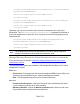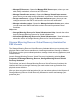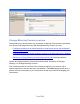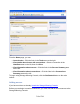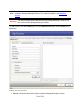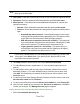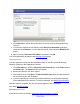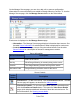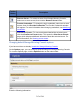HP StorageWorks Storage Mirroring Recover User's Guide (T5437-96008, November 2009)
714 of 739
Note:
You should only add Storge Mirroring source servers. Any other servers will
show up in an error state.
2. User name—Enter the account that you want to use to access the specified server.
3. Password—Enter the password associated with the specified User name.
4. More Options—Click the arrow to enter additional information for a server (not
typically necessary).
● Domain—Enter the domain associated with the specified User name.
● Protocol—Select the protocol that is being used to determine which ports to
open.
● Automatically detect protocol—Automatically determine the version
of Storge Mirroring and select the appropriate port. This option will first
try the XML web services protocol, then the legacy protocol.
● XML web services protocol (version 5.2 and later)—This option will
try to communicate using the server name and the "default port for XML
web services" protocol. The default port for this protocol is 80.
● Legacy protocol (version 5.1 and earlier)—This option will try to
communicate using the server name and the "default port for legacy"
protocol. The default port for this protocol is 1105.
Note:
If your server communicates on a non-default port (not common), you can enter
“server:port” in the Server field. If you specify a port, that port will be used
regardless of the protocol selected.
5. Click Add to add the source server to the list of Servers to be added.
6. To add additional servers, repeat steps1-3. You can add as many servers as
desired.
7. To add multiple servers with the same login credentials, add the first server as
described in steps1-2. For each additional server, enter the server name, then
click Add. The credentials you entered for the first server will be used for each
additional server.
8. To remove a server from Storage Mirroring Console, select the server in the list of
Servers to be added and click Remove.
9. To remove all of the servers from the Servers to be added list, click Remove All.
10. After you have added all your servers to the Servers to be added list, click OK to
commit your changes. The Manage Servers page will appear.
Adding servers to the console using Active Directory discovery
1. Select the Automatic Discovery tab.