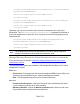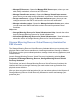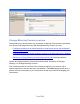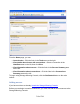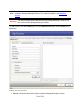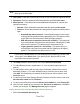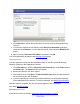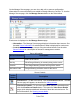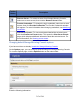HP StorageWorks Storage Mirroring Recover User's Guide (T5437-96008, November 2009)
715 of 739
2. Click Discover to search Active Directory for servers running Storage Mirroring
Recover.
3. If you need to remove servers from the list of Servers to be added, highlight a
server and click Remove. You can also remove all of them with the Remove All
button.
4. When your list of Servers to be added is complete, click OK.
You will automatically be taken to the Manage Servers page.
Importing servers
You can import a list of servers and credentials from an .xml file created by Storage
Mirroring Console or the Replication Console.
1. Click File, Import, or click the Import Servers from a file link in the Tasks area on
the Home page. The Import window will appear.
2. Browse to select the .xml file to import.
3. Select the file, then click Open. The Monitored Servers page will open with all of
the servers from the .xml file added.
4. If you are importing an .xml file from another machine, you will need to manually
enter credentials for the servers. For more information, see Modifying credentials.
After the import is complete, the new servers will appear in the Servers list.
Next step: Manage servers
Managing servers
If you have not done so already, launch the Storage Mirroring Console.