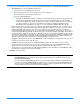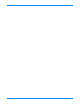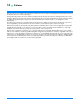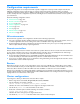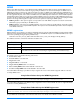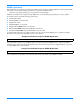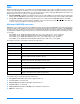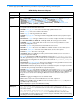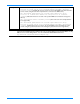HP StorageWorks Storage Mirroring user's guide (T2558-96073, February 2008)
16 - 6
You would add the following to your failover script to delete the host and reverse lookup entries and add new entries
associating the source to the target.
Sample Post-Failover Script for DNS Updates Using DNSCMD
You would add the following to your failback script to delete the host and reverse lookup entries and add new enties
associating the source with its original identity.
Sample Post-Failback Script for DNS Updates Using DNSCMD
See your Windows documentation or the Microsoft web site for more details on the DNSCMD command.
Storage Mirroring DFO command
DNS updates can be added to your failover and failback scripts by using the Storage Mirroring DFO utility as long as the utility
has been registered and the proper privileges are configured.
1. Extract the DFO utility to the location where the Storage Mirroring program files are installed on the target.
2. From a command prompt, change to the Storage Mirroring program files directory and register the DFO utility by
entering the following command.
regsvr32 capicom.dll
3.
Create a user account that has full control on the WMI DNS namespace on the source’s primary DNS server.
a. Select Start, Run, and specify mmc.
b.
After the Microsoft Management Console starts, select File, Add/Remove Snap-in.
c. Click Add, select WMI Control, click Add again, confirm the local computer is selected, and then click Finish.
d. Close the snap-in dialog box and then click OK to return to the console.
e. Right-click WMI Control and select Properties.
f. On the Security tab, expand the tree under Root.
g. Select MicrosoftDNS and click Security.
h. Click Add and identify the user account that you want the DFO utility to use.
i. Grant the user account permissions for Execute Methods, Full Write, Partial Write, Provider Write, Enable
Account, Remote Enable, and Read Security.
j. Click OK to close all open dialog boxes and then close the console.
k. Restart the Windows Management Instrumentation service for the changes to take effect. .
4. Add the same user account that has full control on the WMI DNS namespace to the domain’s DnsAdmins group where
the source's primary DNS server is located.
a. Select Start, Programs, Administrative Tools (Common), and Active Directory Users and Computers.
b. Right-click the DnsAdmins group and select Properties.
c. Select the Members tab, click Add, and identify the user account that you granted full control on the WMI DNS
namespace.
d. Click OK to close all open dialog boxes and then close Active Directory Users and Computers.
dnscmd DNSServer.domain.com /RecordDelete domain.com alpha A 192.168.1.108 /f
dnscmd DNSServer.domain.com /RecordDelete 192.168.in-addr.arpa 108.1 PTR alpha.domain.com /f
dnscmd DNSServer.domain.com /RecordAdd domain.com alpha A 116.123.2.47
dnscmd DNSServer.domain.com /RecordAdd 116.123.in-addr.arpa 47.2 PTR alpha.domain.com
dnscmd DNSServer.domain.com /RecordDelete domain.com alpha A 116.123.2.47 /f
dnscmd DNSServer.domain.com /RecordDelete 116.123.in-addr.arpa 47.2 PTR alpha.domain.com /f
dnscmd DNSServer.domain.com /RecordAdd domain.com alpha A 192.168.1.108
dnscmd DNSServer.domain.com /RecordAdd 192.168.in-addr.arpa 108.1 PTR alpha.domain.com