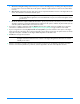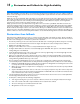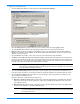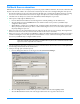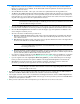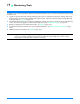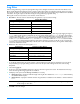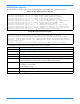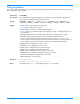HP StorageWorks Storage Mirroring user's guide (T2558-96073, February 2008)
18 - 5
d. Replication Set contains the replication set information stored on the target machine (the machine in Restore
From
). If no replication sets are available, the list will be blank. Select the replication set that corresponds to the
data that you need to restore.
e. Select the Restore To machine. This is your source where the updated data from the target will be sent.
f. The Restore To and Restore From paths will automatically be populated when the replication set is selected. The
restore to path is the directory that is the common parent directory for all of the directories in the replication set.
If the replication set crosses volumes, then there will be a separate path for each volume. The restore from path is
the path on the target server where the replicated files are located.
g. Select the Use Backup Replication Set check box to use the target’s copy of the replication set database for the
restoration. If this check box is not marked, you will be accessing the replication set information from the source.
h. Select the Restore Replication Set check box to restore the target’s copy of the replication set database to the
source during the restoration process.
i. Select the restoration conditionals that you want to use.
Overwrite existing files during restore—This option restores all existing files by overwriting them. Any files
that do not exist on the source are written also. If this option is disabled, only files that do not exist on the
source will be restored.
Only if backup copy is more recent—This option restores only those files that are newer on the target than on
the source. The entire file is overwritten with this option.
Use block checksum comparison/delta block transfer—Specify if you want the restoration process to use a
block checksum comparison to determine which blocks are different. If this option is enabled, only those blocks
(not the entire files) that are different will be restored to the source.
j. If you want to configure orphan files, click the Orphans tab. The same orphan options are available for a restoration
connection as a standard connection. See
Configuring and removing orphan files on page 14-12 for more details.
k. If you are original source was using Replicate NT Security by Name, you must enable that option on the target
before you start the restoration. The option is available on the target’s
Server Properties on the Source tab.
l. Click Restore to begin the restoration. You can identify a restoration connection because it is enclosed in
parenthesis ( ) and it has _Restore appended to the end of the replication set name.
8. Because there are no users accessing the target data, the restoration process is complete when the Mirror Status is
Idle. When the Mirror Status is Idle, disconnect the restoration connection from the target.
9. Your original connection on the source, if it still exists in the Management Console, will be in a Mirror Required state.
Right-click the connection and select
Mirror, Start. Select the type of mirror you wish to perform and click OK. When
prompted to start replication, click
Yes.
10. Once you have restarted the mirror and replication, you can allow users to reconnect to the source.
NOTE: Restoring across a NAT router requires the ports to be the same as the original connection. If the
ports have been modified (manually or reinstalled), you must set the port numbers to the same values
as the last valid source/target connection.
NOTE: If you are using a database application, do not use the newer option unless you know for certain
you need it. With database applications, it is critical that all files, not just some of them that might
be newer, get mirrored.
NOTE: During the restoration, only the data is restored back to the source. Shares are not created on the
source during the restoration. Shares that were created on the target during failover will need to be
created manually on the source.