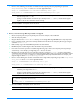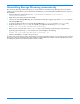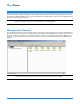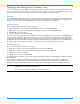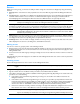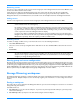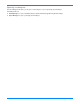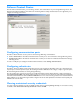HP StorageWorks Storage Mirroring user's guide (T2558-96073, February 2008)
3 - 10
Uninstalling Storage Mirroring automatically
Like the Storage Mirroring installation program, you can automate the uninstall of Storage Mirroring and use the default
settings for any prompts. Before you can automate the uninstallation, you must identify the installation ID of the version you
have installed.
1. Open the Windows registry and locate HKEY_LOCAL_MACHINE\SOFTWARE\Microsoft\Windows\
CurrentVersion\Uninstall
.
2. Right-click on that registry folder and select Find.
3. Search for the name Storage Mirroring. The search results should locate a registry entry called DisplayName with the
value
Storage Mirroring.
4. In that same registry key where you found the Storage Mirroring DisplayName, locate the ModifyPath entry.
5. Copy the value of the ModifyPath entry. For example, you might have the following ModifyPath value.
MsiExec.exe /X{5F728CBD-52DA-4B9F-AB20-172C5D025F8C}
6. Once you have copied the value of the ModifyPath entry, run the following command using the copied text and
appending a space followed by
/qn. For example, your command might be the following.
MsiExec.exe /X{5F728CBD-52DA-4B9F-AB20-172C5D025F8C} /qn
7. After the uninstallation is complete, reboot the server.
If you have other servers that you want to automate the removal of Storage Mirroring from, you can reuse the same command
as long as the other servers have the same major and minor number (the first two numbers of the Storage Mirroring version,
for example 5.0) and the same hardware platform (32-bit or 64-bit).