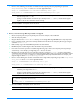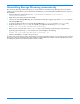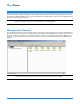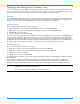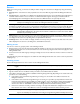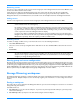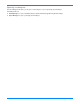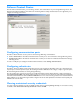HP StorageWorks Storage Mirroring user's guide (T2558-96073, February 2008)
4 - 3
Managing the Management Console Tree
To better manage the servers that appear in the Management Console, you can customize the server display to fit your needs.
You can create groups and move servers to those groups to help you organize your environment. Within the groups, you can
insert, remove, hide or unhide servers. Each of these functions is detailed in the following sections.
Groups
The left pane of the Management Console is a tree view of the Storage Mirroring servers. By default, the first group in the
tree is the Auto-Discovered Servers group. All Storage Mirroring servers that are automatically discovered will be added to
this group. Use server groups in a hierarchical structure to help you organize your environment.
Creating groups
Use one of the following methods to create a new group:
Right-click anywhere on the left pane of the Management Console and select New, Group.
Right-click on a group icon on the right pane of the Management Console and select New, Group.
Click Add Group on the toolbar.
Use the menu bar and select Insert, Group.
The location of the new group that is created will depend on what was highlighted. If the root of the tree was highlighted, the
new group will be created as a child of the root. If a group or server within a group was highlighted, the new group will be
created as a child of that group. Name the newly inserted group with a unique name by typing over the default name and
pressing Enter. This process is similiar to naming a new folder in Windows Explorer. You can also rename an established group
by double-clicking on the existing name. Type the new group name over the existing name and press Enter.
Removing groups
Use one of the following methods to remove a group.
Right-click on a group on the left of the Management Console and select Remove.
Right-click on a group on the right pane of the Management Console and select Remove.
Click Remove Item on the toolbar.
Highlight a group and press the Delete key.
You will prompted to confirm the removal of the group and its subgroups and any servers (displayed or hidden) contained in
them. Click
OK.
If auto-discovery is enabled on the Management Console, those servers that also have auto-discovery enabled will
automatically be repopulated back in the default Auto-Discovered Servers group. If auto-discovery is disabled on the
Management Console or for individual servers, servers will need to be manually inserted into the Management Console.
NOTE: The Remove toolbar button also removes servers and replication sets, so make sure you have the correct item
highlighted before clicking the toolbar button.
You cannot remove the default Auto-Discovered Servers group.