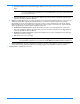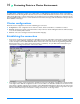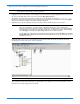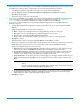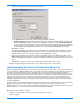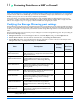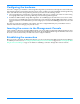HP StorageWorks Storage Mirroring user's guide (T2558-96073, February 2008)
11 - 2
Configuring the hardware
You need to configure your hardware so that Storage Mirroring traffic is permitted access through the router and directed
appropriately. Using the port information from the previous section, configure your router identifying each Storage Mirroring
server, its IP address, and the Storage Mirroring and router ports. Also, note the following caveats.
Since Storage Mirroring communication occurs bidirectionally, make sure you configure your router for both incoming
and outgoing traffic for all of your Storage Mirroring servers and Storage Mirroring clients.
In addition to UDP heartbeats, Storage Mirroring failover can use ICMP pings to determine if the source server is online.
If you are going to use ICMP pings and a router between the source and target is blocking ICMP traffic, failover monitors
cannot be created or used. In this situation, you must configure your router to allow ICMP pings between the source and
target.
Since there are many types of hardware on the market, each can be configured differently. See your hardware reference
manual for instructions on setting up your particular router.
Inserting the servers in the Management Console
If your network is configured to propagate UDP broadcasts, your servers will be populated in the Management Console from
across the router. If not, you have to manually insert the servers, by selecting
Insert, Server. Type the IP address of the router
the server is connected to and the port number the server is using for heartbeats.
Establishing the connection
Once your server is inserted in the Management Console, you can use the Connection Wizard or the Connection Manager
to establish your connection. See Protecting Specific Data Using the Connection Wizard on page 8-1 or Protecting Specific Data
Using the Connection Manager
on page 9-1 for details on establishing a connection through either of these methods.