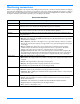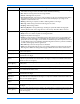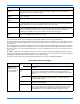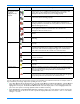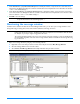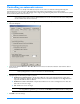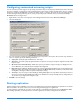HP StorageWorks Storage Mirroring user's guide (T2558-96073, February 2008)
14 - 4
You can change the statistics that are displayed by selecting File, Options and selecting the Statistics tab.
The statistics displayed in the Management Console will be listed with check boxes to the left of each item. Mark the check
box to the left of each statistic that you want to appear, and clear the check box to the left of each statistic that you do not
want to appear.
The statistics appear on the Management Console in the order they appear on the
Statistics tab. If you want to reorder the
statistics, highlight the statistic to be moved and select the up or down arrow button, to the right of the vertical scroll bar, to
move the selection up or down in the list. Repeat this process for each statistic that needs to be moved until you reach the
desired order.
Click
OK to apply and save any changes that have been made to the order or display of the Management Console statistics.
If you have made changes to the statistics list and have not yet saved them, you can go back to the previously used settings by
clicking
Reset to Last. This will revert the list back to the last saved settings.
To return the statistics list to the Storage Mirroring default selection and order, click
Reset to Default.
Connection and Server Display
Skipped Mirror
(Bytes)
The skipped mirror (bytes) statistic is the total number of bytes that have been skipped when
performing a difference or checksum mirror. These bytes are skipped because the data is not
different on the source and target machines.
Remaining Mirror
(Bytes)
The remaining mirror (bytes) statistic is the total number of mirror bytes that are remaining to be
sent to the target.
Queued Replication
(Ops) *
The queued replication (ops) statistic is the total number of replication operations in the queue.
Last File Touched The last file touched identifies the last file that Storage Mirroring transmitted to the target. If you
are using long file names (more than several thousand characters long) you may want to disable the
display of this statistic to improve Management Console response times.
Connected Since Connected since is the date and time indicating when the current connection was made. This field
is blank, indicating that a TCP/IP socket is not present, when the connection is waiting on transmit
options or if the transmission has been stopped. This field will maintain the date and time,
indicating that a TCP/IP socket is present, when transmission has been paused.
Bandwidth Limit
(Kpbs)
If bandwidth limiting has been set, this statistic identifies the limit. The keyword Unlimited means
there is no bandwidth limit set for the connection.
Location Icon or Color Description
Icons and colors
displayed in the
right pane when a
server is highlighted
in the left pane
A green checkmark on a connection indicates the connection is working
properly.
A red X on a connection indicates a connection error. For example, an
error may be caused by broken transmission or pending replication. To
determine the exact problem, locate the connection data item that appears
in red.
A lock icon on a connection indicates target path blocking is enabled for the
connection. This prohibits writing to the path on the target where the
replication data is stored.
White If the connection background is white, the Management Console and the
source are communicating.
Gray If the connection background is gray, the Management Console and the
source are no longer communicating. The connection data stops updating
once communications have stopped. Once communications have been
reestablished, the connection background will change back to white.
Statistic Description