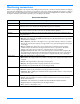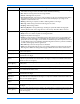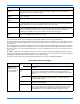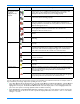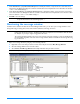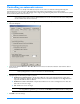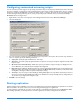HP StorageWorks Storage Mirroring user's guide (T2558-96073, February 2008)
14 - 5
You can configure when the icons and colors change to accommodate your network environment. For example, a slow or
busy network may need longer delays before updating the icons or colors.
1. Select File, Options. On the Configuration tab, you will see Site Monitor and Connection Monitor. The Site Monitor
fields control the icons on the left pane of the Management Console and the icons on the right pane when a group is
highlighted in the left pane. The
Connection Monitor field controls the display when a server is highlighted in the left
pane. These two separate monitoring capabilities allow for flexible monitoring.
2. Under Site Monitor, specify Check Status Interval to identify the number of seconds between requests sent from the
Management Console to the servers in order to update the display. Valid values are between
0 and 3600. The default
setting is
30 seconds.
Icons displayed in
the right pane when
a group is
highlighted in the
left pane
An icon with a network cable between two servers on the right pane
indicates there are no established Storage Mirroring connections to this
server. This icon also indicates that communications between the
Management Console and the server are working properly.
An icon with two servers on the right pane indicates this server has active
connections that are working properly.
A yellow server icon with a red X on the right pane indicates a connection
error. For example, an error may be caused by broken transmission or
pending replication. To determine the exact problem, locate the connection
data item that appears in red.
An icon with a network cable between two servers and marked with a red X
on the right pane indicates a communication error between the
Management Console and the server.
A blue server icon with a red X indicates a restore is required because of a
failover.
A network cable with a black X indicates the server is not running Storage
Mirroring.
Left pane icon An icon with yellow and blue servers indicates a server that is working
properly.
A red X on a server icon indicates the Management Console cannot
communicate with that server or that is a problem with one of the server’s
connections. If the connection background is gray, it is a communication
issue. If the connection also has a red X, it is a connection issue.
Two red vertical lines on a server icon indicates the target is paused.
Two red vertical lines on a server icon indicates a restore is required
because of a failover.
A black X on a server icon indicates the server is not running Storage
Mirroring.
A yellow folder with a blue server indicates a group folder that is working
properly.
Left pane icons A black exclamation point inside a yellow triangle on a group folder indicates
there is a communication error on one of the servers in the group. Drill
down through the group until you find the server that has the
communication error.
A white X inside a red circle on a group folder indicates there is a
connection error on one of the servers in the group. Drill down through the
group until you find the server that has the connection error.
Location Icon or Color Description