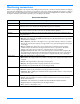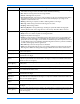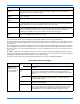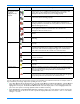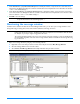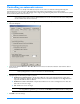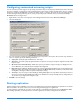HP StorageWorks Storage Mirroring user's guide (T2558-96073, February 2008)
14 - 10
Configuring customized mirroring scripts
You can customize your mirroring process by running customized scripts on the target at predefined points in the mirroring
process. For example, you may want to send a notification when a mirror starts or initiate a backup when a mirror is complete.
Scripts may contain any valid Windows command, executable, batch, or script file. The scripts are processed using the same
account running the Storage Mirroring service, unless you provide specific credentials on the Server Properties
Script
Credentials
tab for the target server.
1. Right-click the connection on the right pane of the Management Console and select Connection Manager.
2. Select the Scripts tab.
3. For each of the three predefined points in the mirroring process (before a mirror starts, after a mirror stops, and after a
mirror is complete) specify the following information.
Script path—Specify the path and filename for each script.
Arguments—If needed, specify any arguments that are required to execute your script. The arguments must be valid
for your script.
Allow interaction with the Desktop—Enable this option if you want the script processing to be displayed on the
screen. Otherwise, the script will execute silently in the background.
Delay until script completes—Enable this option if you want to delay all Storage Mirroring processing until the script
finishes processing. For example, if you delay processing for the Mirror Start script, the mirror process will not start
sending data to the target until the script has completed processing.
Test Script—You can test your script manually by clicking Test Script. Your script will be executed if you test it. If
the test is successful, the
Test Script button will become disabled. If necessary, manually undo any changes that you
do not want on your target after testing the script.
4. Click OK to save the settings.
Starting replication
Starting replication when establishing a connection is the default and recommended configuration. If replication is not started,
data is not added to the queue on the source, and source/target data integrity is not guaranteed.
To start replication, right-click the connection on the right pane of the Management Console and select
Replication, Start.
After starting replication, you should perform a remirror to guarantee the source and target data are identical.