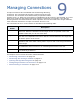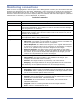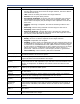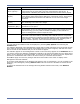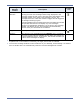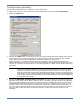HP StorageWorks Storage Mirroring for Linux User's Guide (T2558-96317, June 2009)
9 - 6
Monitoring the message window
In addition to the statistics and status shown in the Management Console, you can also open a
message window to view Storage Mirroring processing alerts. These alerts include notifications,
warnings, and errors.
1. Open a new message window by using any of the following methods:
Right-click on the server that you want to monitor in the left pane and select New, Message
Window.
Select the Message Window icon from the toolbar.
Select Monitor, New Message Window and identify the Server that you want to monitor.
2. To control the window after it is created, use either of the following methods to access the
control methods listed in the following table.
Right-click on the message window and select the appropriate control.
Select the appropriate toolbar control.
Select Monitor, the name of the message window, and the appropriate control.
NOTE: The standard appearance of the message window is a white background. If your message
window has a gray background, the window is inactive. The Management Console may
have lost communications with that server, for example, or you may no longer be logged
into that server.
The message window is limited to the most recent 1000 lines. If any data is missing an
entry in red will indicate the missing data. Regardless of the state of the message
window, all data is maintained in the Storage Mirroring log on the server.
NOTE: Repeat this step to open multiple message windows.
Message
Window
Control
Description
Toolbar
Icon
Close Closes the message window
Clear Clears the message window