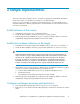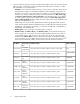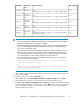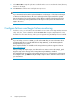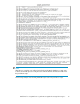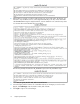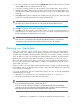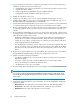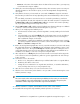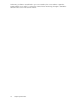HP StorageWorks Guidelines for using Oracle 11g with HP StorageWorks Storage Mirroring 5.x (595175-001, October 2009)
3. If you must rebuild your hard drive, complete the following. If you do not need to rebuild your
hard drive, skip this step and continue with step 4.
a. Install Windows. Since your source machine is not connected to the network, use the source’s
original name and IP address.
b. Install Storage Mirroring Availability using the installation defaults.
c. Install Oracle using the installation settings previously used.
4. Disable all of the NICs on the source.
5. Change one of the NICs on the source to a unique IP address that the target can access.
6. Configure that IP address so that it does not automatically register with DNS. This option is on
the Advanced TCP/IP Settings dialog box on the DNS tab.
7. From the Storage Mirroring Replication Console on the source, login to the source by right-clicking
on it and selecting Login. You will have to login to the local machine, not the domain.
8. Once you are logged into the source, disconnect the source to target connection by right-clicking
on it and selecting Disconnect. If you have any issues with disconnecting the connection, you
can also
9. Do not enable the modified NIC yet. If you do, you will receive a network name conflict, because
the target has the source’s identity because of failover. There are many possible actions you can
take to deal with a name conflict, such as:
• Enable the modified NIC, knowing you will get the name conflict error. Disregard the error.
Change the source name to a unique name in the domain and reboot when prompted.
• Change the source name to a unique name in a workgroup, not in the domain, and reboot
when prompted. Enable the modified NIC.
• Stop the Workstation and Server services on the source. You may be prompted to stop other
services. Stop those services also and note the service names for later. Enable the modified
NIC. The server will not broadcast its name to the network because of the services you dis-
abled.
10. On the source, stop the Oracle service so that all Oracle files are closed on the source and the
Storage Mirroring Availability target can restore the changes back to the source.
11. Confirm you have the following configuration.
• Your target is standing in for your source because of failover, and users are accessing their
data from the target.
• Your source is back online with a unique IP address and no network name conflicts.
• The source and target can communicate with each other.
• All applications on the source are stopped.
12. From the Storage Mirroring Replication Console on the target, select Tools, Restoration Manager.
NOTE:
You can also run the Storage Mirroring Availability automated restoration script, which can be
found in the
HP StorageWorks Storage Mirroring user's guide
, to complete the remaining steps
in this section.
13. Complete the appropriate fields. For more information, see the HP StorageWorks Storage Mir-
roring user's guide.
• Original Source—The name of the source machine where the data originally resided.
• Restore From—The name of the target machine that contains the copy of the data.
• Replication Set—The name of the replication set to be restored.
Sample Implementation18