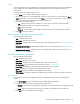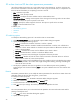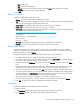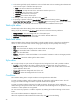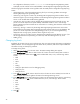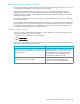HP StorageWorks Storage Mirroring Reporting Center user guide (T2558-96071, February 2008)
Storage Mirroring Reporting Center user guide 43
• Field—Field to plot.
•
Unit—Unit of the selected field.
•
Scale To—The multiplier the field is scaled to. Selecting None does not perform any scaling.
Automatic scales to the highest possible multiplier.
3. Click
OK.
Report title editor
Edit the text and formatting of the report title.
•
Display—If checked the report title is displayed in the report.
•
Title—Text of the report title. If variables are passed in to the report then these can be substituted in the
title string by surrounding the variable name with @ signs.
•
Include Nodes—If checked the node names for which the report ran are included.
•
Include Time—If checked the time for which the report ran is included.
•
Time Format—The format string to format calendar defined time period. The syntax for the format string
is defined in the Java API documentation. See
http://java.sun.com/j2se/1.4.2/docs/api/java/text/SimpleDateFormat.html
For example:
“dd MMM yyyy” -> “20 Sep 2004”
“EEE” -> “Mon”
“HH:mm” -> “15:56”
•
User Style—If checked the formatting of report title is as defined in user preferences.
•
Set Style—Sets the color and font for the report title that do not use user style.
Report filter editor
The Report Filter allows you to filter the data in a report result using conditions. The current condition
statement is displayed at the top of the dialog. You can remove any operator or condition expression by
selecting the node and clicking
Remove.
The Report Filter Editor allows you to filter the results of the report by using conditions.
1. Click Report Filter Editor icon. The Report Filter Editor dialog box appears.
2. To create a simple condition, add a condition directly by clicking
Add condition. The Condition dialog
box appears, allowing you to apply a specific restriction.
3. Specify a field from the
FieldName field, an operator from the Operator field, and a value in the Value
field.
4. Values can be either static or dynamic. A static value is a fixed value. A dynamic value is one that is
calculated at run time and can be either Current Time, Start Time, End Time, or End of Time.
5. Specify the condition for your report and click
OK. The condition is added to the Report Filter Editor.
6. To create complex conditions, you can combine multiple conditions with AND as well as OR operators.
To add an operator, click
Add Operator and select the operator you want to use from the list of values.
As you add conditions and operators, you can add complex conditions.
7. The current condition statement is displayed in the Condition Expression region.
8. You can remove any operator or condition expression by selecting the node and clicking
Remove.
9. Click
OK. The display of the report is updated with the changes you made.
Condition
The Condition dialog is used to specify a specific condition.
To apply a condition:
1. In the
FieldName field, enter the name of the field on which to apply the condition.
2. In the
Operator field, enter the operator that should be applied to the field.