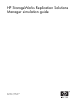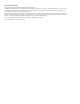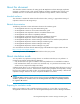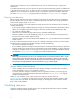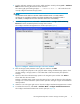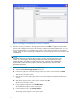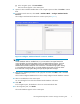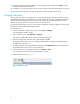HP StorageWorks Replication Solutions Manager Simulation Guide (T3680-96110, June 2007)
g. In the navigation pane, click Host Volume s.
The host volumes appear in the content pane.
9. Optional. Select simulated enabled hosts in the navigation pane and then click Delete to remove
them.
10. T o simulate Oracle r esour ces, select Tools > Simulation Mode > Configure Simulated Oracle
Resources.
The Confi gure Simulated Oracle Resources window o pens (see Figure 3).
Figure 3 Con figure simulated Oracle resources window
NOTE:
Oracle databases reside on enabled hosts, so you must select a host agent from the list
on the right before using the Add button to add a simulated database instance. If no host
agents are listed, either no enabled hosts have been added to the simulated system or
enabled hosts have b een added, but were not zoned to a simulated storage system. Zoning
is a requirement because the data in an Oracle database must reside on a logical volume
that comes from a storage system being managed by the replication manager.
11. Enter the new database parameters in the right pane and then click Add to add a simulated
database instance.
The list under Config ured Databases shows the currently configured Oracle database instances.
12. Select an enabled host in the content pane.
You a re selecting the host where the simulated Oracle database will reside.
13. Click Add.
In the navigation pane, the database is shown as associated with the host.
14. In the navigation pane, click Oracle.
The Oracle database appears in the content pane.
HP StorageWorks Replication Solutions Manager simulation guide
7