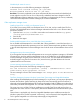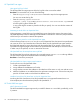HP P6000 Replication Solutions Manager 5.6 Release Notes (T3680-96087)
http://www.microsoft.com/downloads/details.aspx?
FamilyID=73d7b879-55b2-4629-8734-b0698096d3b1&displaylang=en
IPv4 and IPv6 on the same system
If you have both IPv4 and IPv6 on the same system, by default, the replication manager host agent
binds to IPv4. If IPv4 is disabled, then the host agent binds to IPv6.
Resolution: To change the default behavior, remove the # character to uncomment the line containing
the SERVER_NAME_IP parameter, and then modify the SERVER_NAME_IP value in the hprsmha.cfg
file in the host agent install folder. This parameter can be set to a valid IP address or host name that
is network accessible from the host running the replication manager server software. You must restart
the host agent service for this change to take effect.
Instant restore with Windows guest operating system on VMware
To ensure that data is consistent and online on a VMware guest after an instant restore operation on
a raw-device-mapped LUN, HP recommends that you perform the following procedure in the replication
manager:
1. Flush the host volume's cache and quiesce all I/O to the host volume.
2. Initiate the instant restore operation.
3. Upon successful completion of the instant restore operation, unpresent the virtual disk and perform
a rescan on the ESX server using the VMware Infrastructure (VI) client.
4. Initiate a rescan from the disk management console on the Windows guest operating system.
5. Present the virtual disk to the ESX server, and then perform a rescan from the disk management
console on the Windows guest operating system.
6. Ensure that the original mount point is available, and then verify the restored data.
ESX server used as mount host with Windows guest operating system on VMware
If Windows 2008 is a guest operating system on VMware, and the ESX server will be used as a mount
host in any replication job, perform the following steps from the mount host:
1. Open the command prompt.
2. Run diskpart.
3. Execute the san policy =OnlineAll command.
4. Reboot mount_host.
Running the CLUI client using Java on a host
To run the CLUI client using Java on a host machine:
1. Set PATH to RSM host agent\CLUI installation folder\RSMHostSW\JDK\bin.
2. Run the CLUI client from the command line:
Java —jar cluiclient.jar CLUI_command
Setting LVM.EnableResignature on ESX Server 4.0.x and 4.1.x
For ESX Server 4.0.x and 4.1.x to run replicate and mount jobs on VMFS volumes, check and reset
the value of LVM.EnableResignature if necessary.
1. Open a console session to an ESX server.
2. From the command prompt, run the following command to check the value of
LVM.EnableResignature:
$/usr/sbin/esxcfg-advcfg -g /LVM/EnableResignature
3. If LVM.EnableResignature is set to 1, no action is necessary.
If the value is 0, run the following command to set the value to 1:
$/usr/sbin/esxcfg-advcfg -s 1 /LVM/EnableResignature
14 HP P6000 Replication Solutions Manager