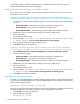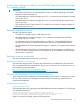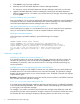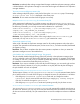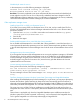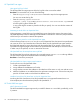HP P6000 Replication Solutions Manager 5.6 Release Notes (T3680-96087)
To avoid this situation, install the other applications in a different directory. Otherwise, you must
reinstall HP P6000 Replication Solutions Manager.
Installing the replication manager on a domain member
If your system is part of a domain, you can assign privileges to domain groups or you can set local
authorization for user access.
Installing the HP P6000 Replication Solutions Manager server and HP P6000 Replication
Solutions Manager host agent on a domain system or cluster node with domain authentication
1. On a domain controller, create the following groups in the Active Directory Users and Computers
window:
• HP Storage Admins—Administrator group for the replication manager server
• HP Storage Users—User group for the replication manager server
• HP Host Agent Admins—Administrator group for the replication manager host agent
2. Add domain users with administrator privileges to the newly created groups.
3. Start the installation.
An InstallShield window opens.
4. When prompted Do you want to set administrative and user level privileges
to domain groups?, select Yes, set the permissions for domain groups.
5. When prompted, enter the domain and group names.
6. Click Next to continue the installation.
Installing the HP P6000 Replication Solutions Manager server and HP P6000 Replication
Solutions Manager host agent on a domain system or cluster node with local authentication
1. Select Administrative Tools→Computer Management→Local Users and Groups→Groups.
2. Create the following groups:
• HP Storage Admins—Administrator group for the replication manager server
• HP Storage Users—User group for the replication manager server
• HP Host Agent Admins—Administrator group for the replication manager host agent
3. Add domain users with administrator privileges to the newly created groups.
4. Start the installation.
An InstallShield window opens.
5. When prompted Do you want to set administrative and user level privileges
to domain groups?, select No, do not set the permissions for domain groups.
6. Click Next to continue the installation.
Upgrading the replication manager
See Table 2.3, “HP P6000 Replication Solutions Manager upgrade support,” in the HP P6000 Enterprise
Virtual Array Compatibility Reference for supported upgrade paths for the replication manager server
software and host agent software.
Upgrading the replication manager in console mode
During an upgrade of the replication manager in console mode, the system automatically reboots and
continues the upgrade in GUI mode. To avoid continuing the upgrade in GUI mode:
1. Click Cancel in the Welcome dialog box.
2. Enter the following command:
setupwin32.exe -console
4 HP P6000 Replication Solutions Manager