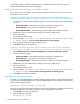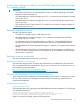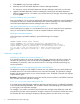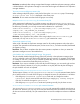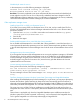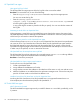HP P6000 Replication Solutions Manager 5.6 Release Notes (T3680-96087)
1. Stop the HP RSM Database and HP RSM Server services.
2. Start the HP RSM Database service.
3. Open pgAdminIII (Start→All Programs→PostgreSQL 9.0→pgAdmin III).
4. Select the server, HP RSM DATABASE.
If this does not exist, create one with this username = dba and password = dba. Enter the same
database port number as selected during the RSM Server installation. The default port number is
1315).
5. Select Menu→Tools→Query Tool.
The query window opens.
6. Enter the following SQL command:
select * from pg_timezone_names order by utc_offset asc;
7. On the same query window, select Menu→Query→Execute.
8. From the table, choose the Time Zone name most appropriate with the Windows System Time
Zone (as seen in the Date/Time settings).
9. On the same query window, replace the previously entered SQL command with the following
SQL command:
delete from executionthreadpool;
10. Select Menu→Query→Execute.
11. Close the query tool and pgAdmin III sessions.
12. Stop the HP RSM Database service.
13. Go to the PostgreSQL 9.0 installation folder (default is C:\PostgreSQL\9.0\data).
14. Open file postgresql.conf in a text editor and search for the field “timezone".
You should see an entry similar to the following:
#timezone = unknown
15. Delete the “#” character from the beginning of the line and replace "unknown" with the name of
the TimeZone obtained in step 7.
For example, timezone = 'America/Costa_Rica'
16. Save the file.
17. Start the HP RSM Database and HP RSM Server services.
RSM fails to add a host that has an underscore (“_”) character in the hostname
HP Replication Solutions Manager software fails to add a host that has an underscore (“_”) character
in the hostname. The following error message is displayed:
The hostname does not appear to be resolvable by the RSM server
Resolution: Add hosts to the HP RSM Server using host names without the underscore character (“_”)
in the hostname or add hosts with the IP address to the HP RSM Server.
Windows Disk Defragmenter can affect Manager Host Agent’s use of VDS resources
Windows Disk Defragmenter affects the HP Replication Solutions Manager host agent’s use of VDS
resources. As a result, the RSM host agent may not have the required virtual disk service (VDS) handles
affecting host agent response time. This can cause RSM job timeouts, delayed execution, and job
issues.
Resolution: When using the Windows Disk Defragmenter tool or defrag command at a command
line, do not start or schedule RSM jobs related to Windows 2008 host agents.
HP P6000 Replication Solutions Manager 9