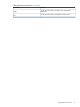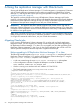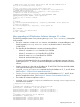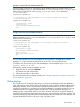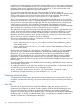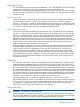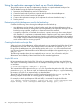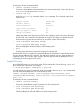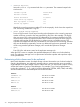HP P6000 Replication Solutions Manager Administrator Guide (T3680-96069, June 2012)
Archived redo logs
The online backup function requires that the database is run in ARCHIVELOG mode. In this mode,
as each online redo log fills up, Oracle copies it to the location specified by the
ARCHIVE_LOG_DEST parameter and begins filling the next online redo log. The online redo logs
are recycled and a sequential trail of redo is maintained; therefore, any changes that are lost can
be rolled forward.
Point-in-time backups
Snapshot, snapclone, or fractured mirrorclone backups are point-in-time images of the database
as it exists when the backup is created. These backups can be used to restore the database,
however, in most cases, it is better to roll the database forward from the point of backup to a more
current time. The ability to roll forward from a point-in-time backup depends on the availability of
a continuous set of archived redo logs for the tablespaces being restored.
Archived redo logs backups
There are several methods for backing up archived redo logs. The method you choose depends
primarily on where the logs are located. If they reside on an HP storage array, you may be able
to create a separate snapshot, snapclone, or fractured mirrorclone job and back up the archived
redo logs in the same manner as the data files. Regardless of the method you use, a restored
database can be rolled forward only to the point in time of the most recent archived redo log
backup. This determines the data exposure or the maximum amount of data that can be lost in the
event of a failure. This is a key aspect of the backup and restore process and should be given
careful consideration when designing the backup plan.
Redo information is generated continuously, therefore you must back up the redo logs periodically.
Complete database recovery requires the most recent backup of the data files, plus all of the
archived redo logs that were generated since the data files were backed up. Any gap in the
archived redo log sequence prevents making a complete recovery. Transactions can be rolled
forward to the point of the first missing log. After archived redo logs have been backed up, they
can be deleted to free up space. However, if you have enough free space, keeping the archived
redo logs on disk between data file backups can speed up the recovery process significantly if
only data files are lost.
Control file
The control file contains the schema of the database and, among other things, includes the data
needed to restore the database from an online backup. However, this data is not written to the
control file until all tablespaces have been taken out of online backup mode. Therefore, the control
file cannot be backed up until online backup mode has ended. By that time, each local replication
has already been split from its source volume, and there is no simple way to get the current control
file onto the local replication. Any copies of the control file that are located on the local replications
are old copies; they do not contain the data needed to restore the database from the online backup.
If possible, it is best not to back up these files, because restoring them will overwrite the current
control file, which contains the information needed to perform the recovery.
Given the problems that can result from improperly restoring a control file, many Oracle
administrators prefer not to back it up. By default, the control file is mirrored to at least two locations,
so the loss of one copy will not seriously impact database operation. Whether or not to back up
the control file is an important decision and should be made only after fully considering the
implications. See the Oracle documentation for more information.
Online redo logs
CAUTION: Do not back up online redo files.
Restoring backed up redo files overwrites the current online redo logs and makes it impossible to
fully recover the database. As with the control file, you can mirror the online redo logs to multiple
locations so that the loss of one set will not adversely affect database operation.
Creating a backup plan 67