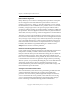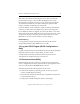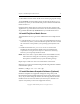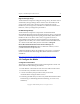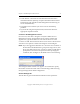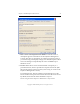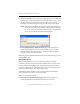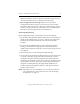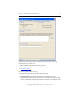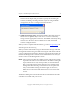3.6.0 Matrix Server Installation Guide (5697-7079, February 2008)
Chapter 3: Install PolyServe Matrix Server 19
Copyright © 1999-2008 PolyServe, Inc. All rights reserved.
• Miscellaneous check: other checks such as the non-paged pool setting.
To run mxcheck, insert the Matrix Server CD into the CD drive or go to
the directory where you downloaded the product and then double-click
the file mxcheck.exe.
Output from the utility appears on the screen and is also written to the
Application Log section of the Event Viewer. We recommend that you fix
any problems identified by mxcheck before you install Matrix Server.
14. Install PolyServe Matrix Server
To install Matrix Server, log on as the Administrator and complete these
steps:
1. Locate the file MxS_3.6.0.<xxxx>.<arch>.msi on the Matrix Server CD or
in the directory where you downloaded the product. Be sure to install
the version that corresponds to your operating system (32-bit or 64-
bit).
2. Double-click the file MxS_3.6.0.<xxxx>.<arch>.msi and run the
Installation Wizard. By default, Matrix Server is installed in the
%SystemDrive%\Program Files\Polyserve\MatrixServer directory;
however, you can specify another location.
NOTE: If an event such as a power failure causes the installation to fail,
reboot the server using the “Last known good configuration.”
This option is available when you press F8 during startup.
Repeat steps 13 and 14 on each server that will be in the matrix.
Matrix Server can also be installed using the following Windows Installer
command-line options:
msiexec /i MxS_3.6.0.<xxxx>.msi /qb
15. Install Hardware Snapshot Software (Optional)
Hardware snapshots are supported on Engenio storage arrays and
Hewlett-Packard StorageWorks Enterprise Virtual Array (EVA) storage
arrays. If you will be using this feature, the following software must be
installed on the servers in the matrix. (See the PolyServe Hardware and
Software Compatibility Guide for the supported versions.)