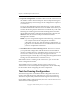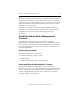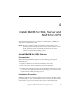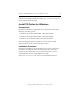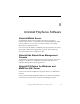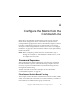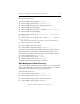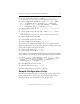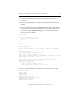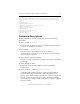3.6.0 Matrix Server Installation Guide (5697-7079, February 2008)
Chapter 3: Install PolyServe Matrix Server 37
Copyright © 1999-2008 PolyServe, Inc. All rights reserved.
2. Export the configuration. Click Select All to select all of the servers in
the Address column. Then click Export. The Last Operation Progress
column will display status messages as the configuration is exported
to each server.
If you are using Web Management-based fencing, you may be asked
for additional information about each server. Based on the entries you
made on the Fencing tab, the information can include any or all of the
following: the vendor/type for the Remote Management Controller,
the IP address/hostname of the Remote Management Controller, the
IBM Blade slot, the username and password for the Remote
Management Controller.
NOTE: If you are using Web management-based fencing, you should
now verify that the remote management controller is
configured correctly. See “Test the Fencing Configuration” on
page 37 for more information. Do not start Matrix Server until
you have completed the verification.
3. Start Matrix Server on the remaining servers. The servers to which
you exported the configuration will still be selected in the Address
column. Click Start Service to start Matrix Server on those servers. As
each server is started, a status message will appear in the Last
Operation Progress column. (If you are using Web management-based
fencing, also start Matrix Server on the first server.)
When Matrix Server is running on all of the servers, you can close the
Server Configuration window.
The installation is now complete. See the PolyServe Matrix Server
Administration Guide or the PolyServe Management Console online help
for information about configuring the matrix components.
Test the Fencing Configuration
The Test Fencing button on the Matrix Wide Configuration tab can be
used to verify that the fencing configuration is correct for each server.
This feature is particularly useful for Web management-based fencing.
On the Matrix Wide Configuration tab, select one or more servers to test
and click the Test Fencing button.