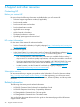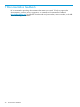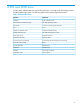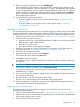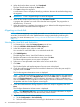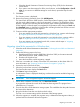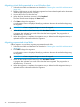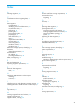HP EVA-to-3PAR Online Import Migration Guide (T5494-96606)
11. Review the summary information, then click Add Migration.
The Host HP EVA to 3PAR StoreServ Online Import Status Summary page is displayed with
the newly added migration in the list of Migrations in Progress. The Preparation status displays
a clock indicating that the necessary steps are being performed to prepare for the migration.
When the steps are completed, the Preparation status changes to Done and the Completed
button is displayed in Data Transfer indicating that the host must be unzoned from the EVA
before beginning the migration.
12. Continue with the appropriate procedure:
• If you are migrating a Windows host, continue with the steps in “Migrating a Widows
host” (page 43).
• If you are migrating a non-Windows host, continue with the steps in “Migrating a
non-Windows host” (page 43).
Migrating a Widows host
The minimally disruptive migration process is used when migrating a Windows host. The host DSM
must be reconfigured to communicate with the destination 3PAR storage system and the host must
be briefly shut down. Host I/O is interrupted only during the time it takes to reconfigure the host.
1. Select the host and destination as described in “Selecting the host and destination” (page 42).
2. Perform the following steps on the host:
a. Reconfigure the host to use the 3PAR DSM (Windows 2003) or the native Microsoft MPIO
DSM (Windows 2008, 2008R2, 2012).
b. Shutdown the Windows host.
c. Leave the host offline until the migration is started.
3. If the host is a member of a cluster, clear all the SCSI reservations on the cluster disks. For
more information, see “Preparing Windows clusters for migration” (page 10).
4. Unzone the source EVA from the host.
5. When the host has been unzoned, click Completed.
The Data Transfer status displays the Start button.
6. Click Start to begin the migration.
A confirmation screen is displayed identifying conditions that must be met before beginning
the migration.
IMPORTANT: Once a migration begins it cannot be stopped.
7. When all the conditions have been met, click Start Data Transfer.
A progress bar indicates how much of the data has been migrated. The progress bar is
refreshed every 15 seconds.
8. Zone the host to the 3PAR destination storage system. This establishes the data paths between
the host and the destination.
9. Bring the Windows host that was shut down back online.
The host is now communicating with the destination 3PAR storage system.
10. When the migration is complete, the migration entry is deleted and the Migration History is
updated with the information about the migration.
Migrating a non-Windows host
The online migration process is used when migrating a non-Windows host. Host I/O is not
interrupted during the migration.
1. Select the host and destination as described in “Selecting the host and destination” (page 42).
2. Perform a LUN rescan on each host being migrated and ensure that the paths to the destination
3PAR storage system are seen correctly.
3. Unzone the source EVA from the host.
Migrating a host 43