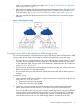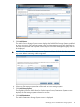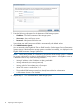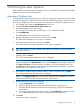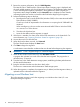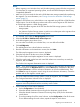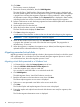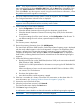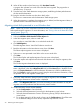HP EVA to 3PAR StoreServ Online Import Migration Guide (T5494-96571, January 2013)
NOTE: If any object selected for migration is not ready for data migration, the appropriate
status is displayed in the object Migration OK? field, and the Next button is disabled. In this
case, click Export Selections to save the selections information to a file for troubleshooting.
Then click Cancel to stop the migration wizard. Using the saved selections information, correct
the problem and run the migration wizard again.
9. Ensure the 3PAR Destination Storage System is ready for migration, then click Next.
The Configure Destination Volumes screen is displayed.
NOTE: If the Migration OK? status is not OK, the tooltip provides information on why the
migration cannot be performed until the necessary action is taken.
10. Set the Destination Virtual Volume Attributes.
a. Set the Configuration to Set individually.
b. Select the desired Destination Provisioning for the destination virtual volume.
c. Select the desired Destination Common Provisioning Group (CPG) for the destination
virtual volume.
d. To use these settings for all the virtual volumes, set the Configuration to Set all same. To
use different settings for each volume, repeat the steps for each volume.
11. Click Next.
The Summary screen is displayed.
12. Review the summary information, then click Add Migration.
The Virtual Disks HP EVA to 3PAR StoreServ Online Import Status Summary page is displayed
with the newly added migration in the list of Migrations in Progress. The Preparation status
displays a progress bar indicating that migration preparation is being performed. When
complete, the Preparation status changes to Done, and the Unzoned button is displayed in
Data Transfer, indicating that the host must be unzoned from the EVA before beginning the
migration.
13. Perform the following steps on the host:
a. Reconfigure the host to use the 3PAR DSM (Windows 2003) or the native Microsoft MPIO
DSM (Windows 2008, 2008R2).
Contact your local HP representative for information on acquiring the HP 3PAR MPIO for
Windows.
When reconfiguring a host to use the native Microsoft MPIO DSM on Windows 2008,
use 3PARdataVV as the devices.
b. Shut down the Windows host.
c. Leave the host offline until the migration is started.
14. If the host is a member of a cluster, clear all the SCSI reservations on the cluster disks. For
more information, see “Preparing Windows clusters for migration” (page 10).
15. Unzone the source EVA from the host.
16. When the host has been unzoned, click Unzoned.
The Data Transfer status displays the Start button.
17. Click Start to begin the migration.
A confirmation screen identifies conditions that must be met before beginning the migration.
IMPORTANT: Once a migration begins, it cannot be stopped.
Migrating presented virtual disks 19