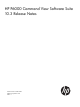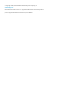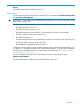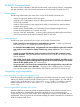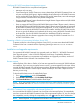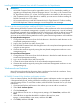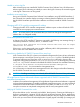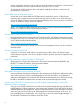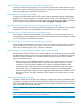HP P6000 Command View Suite 10.3 Release Notes (T5494-96584)
Installing HP P6000 Command View with HP Command View for Tape Libraries
IMPORTANT:
• HP P6000 Command View must be upgraded to version 10.3 or later before installing or
upgrading to HP Replication Solutions Manager Version 5.6 or later, or HP Command View
for Tape Libraries Version 3.5 or later, if all three products are installed on the same server.
• If HP Command View for Tape Libraries is installed, you must remove it before installing HP
P6000 Command View 10.3 or later.
• HP recommends that you install HP Command View for Tape Libraries 3.5 before installing
HP P6000 Replication Solutions Manager to avoid PostgreSQL error messages.
Set server to the current time before installing HP P6000 Command View
Before starting HP P6000 Command View installation, make sure the time on the server (array-based
management or server-based management) is properly set. If the system time is not set accurately,
the certificate generated during installation may be invalid and you will not be able to login to HP
P6000 Command View, or the individual Security, or Configuration GUI screens. If this occurs,
you must use one of the following methods to set the system time and regenerate a valid certificate.
For array-based management
1. Change the time on the server from which the browser is launched to match the time on the
array-based management machine.
2. Login to the Command View (MIF) Security GUI.
3. Run HP P6000 Command View and change the time on the array-based management machine
using the set time options.
4. Generate the certificate again by moving the array-based management machine to a new
management group.
For server-based management
1. Change the time on the server from which the browser is launched to match the time on the
server-based management machine.
2. Log in to the Command View (MIF) Security GUI.
3. Correct the server date and time on the server-based management machine.
4. Generate the certificate again by moving the server-based management machine to a new
management group.
Workarounds and limitations
Most of the issues described in this section have a workaround and include a resolution. Some,
however, are limitations and should be noted for reference.
HP P6000 Command View shutdown confirmation window
If you use Internet Explorer, the HP P6000 shutdown option confirmation window can appear with
a transparent background, making it difficult to read because the information is superimposed
over the existing window. To avoid this condition, add HP P6000 Command View to your list of
trusted sites:
1. Open Internet Explorer and browse to the website you want to add as a trusted site.
2. Select Tools→Internet Options.
3. Click the Security tab.
4. Under Select a zone to view or change security settings, click Trusted sites, and then click
Sites.
5. If the URL does not populate the Add this website to the zone box, enter
https://servername, or IP:2374, and then click Add.
6. Click Close, and then click OK.
6