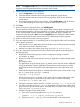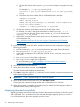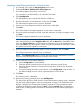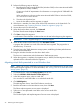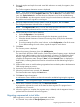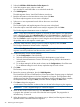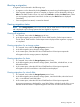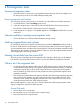HP EVA to 3PAR StoreServ Online Import Migration Guide (T5494-96604, July 2013)
3. On the other cluster nodes, export vg_shared and re-import it using the new map
file.
For example, ls -l /dev/vg_shared/group
crw-rw-rw- 1 root sys 64 0x050000 Nov 16 15:27 /dev/vg_shared/
group
4. Note down the minor number, that is, 0x050000 from the example.
vgexport vg_shared
mkdir /dev/vg_shared
mknod /dev/vg_shared/group c 64 0x050000 (minor number must
match with above number.)
vgimport -m /tmp/vg_shared.map -s vg_shared
g. Change the activation mode back to shared on all the cluster nodes.
For example, On node1, change the mode back to shared vgchange -a s -x
vg_shared and on the other cluster nodes, activate vg_shared in shared mode
vgchange -a s vg_shared.
h. Applications using the shared volume group can now be restarted on other hosts. For
more information, see
http://h20000.www2.hp.com/bc/docs/support/SupportManual/c01914684/
c01914684.pdf
15. If you are migrating cluster lock disks, update the cluster lock disk configuration using the
following procedure:
a. Note down the new pv_paths to the lock disks from the output of the LUN rescan .
b. Run vgcfgrestore -n /dev/vg_lock pv_path.
c. In the cluster configuration file, modify the values of FIRST_CLUSTER_LOCK_PV for
each node.
d. Run cmcheckconf to check the configuration.
e. Run cmapplyconf to apply the configuration.
For more information, see http://h20000.www2.hp.com/bc/docs/support/
SupportManual/c02057890/c02057890.pdf
16. Unzone the source EVA from the host.
17. When the host has been unzoned, click Completed.
The Data Transfer status displays the Start button.
18. Click Start to begin the migration. A confirmation screen identifies conditions that must be met
before beginning the migration.
IMPORTANT: Once a migration begins, it cannot be stopped.
19. When all the conditions have been met, click Start Data Transfer.
The progress bar indicates the data transfer and is refreshed every 15 seconds.
20. When the migration is complete, the migration entry is deleted, and the Migration History is
updated with the details of the migration.
Migrating presented virtual disks
Migrating presented virtual disks implicitly includes in the migration the host(s) to which the virtual
disk is presented. If it is a Windows host, the minimally disruptive migration process is used. If it
is a non-Windows host, the online migration process is used.
24 Performing the data migration