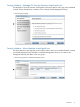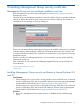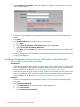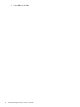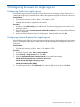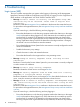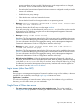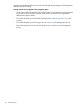HP Management Integration Framework Administrator Guide (T5494-96539, October 2012)
3. The login dialog box opens and a connection error is displayed.
4. Click the link for installing the Management Group certificate. A trust dialog box opens.
5. Select Trust this CA to identify the web sites and click OK. The certificate for the Management
Group is installed in the browser.
6. Close the dialog boxes and refresh the browser. After the refresh, the connection error should
no longer be displayed.
Configuring Windows Server 2003 IE ESC
If you browse from Windows Server 2003, the Internet Explorer Enhanced Security Configuration
(ESC) must be uninstalled; otherwise, browser access to Management Group members will be
blocked.
Procedure
1. On the desktop, click Start > Control Panel > Add or Remove Programs. The Control Panel
window opens.
2. Click Add/Remove Windows Components. The Windows Components Wizard opens.
3. Uncheck Internet Explorer Enhanced Security Configuration and follow the instructions in the
wizard.
Configuring Windows Server 2008 IE ESC
If you browse from Windows Server 2008, the Internet Explorer Enhanced Security Configuration
(ESC) must be turned off; otherwise, browser access to Management Group members will be
blocked.
Procedure
1. On the desktop, click Start > Administration Tools > Server Manager. The Server Manager
window opens.
2. In the Security Information section, click Configure IE ESC.
3. In the dialog box, select Off and click OK.
Configuring Windows Server 2012 IE ESC
If you browse from a Windows 2012 Server, the Internet Explorer Enhanced Security Configuration
(ESC) must be turned off; otherwise, browser access to Management Group members will be
blocked.
Procedure
1. On the desktop, click Start > Administrative Tools > Server Manager. The Server Manager
window opens.
2. In the Local Server properties page, click On/Off next to IE Enhanced Security Configuration.
Configuring Windows Server 2003 IE ESC 15