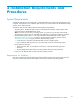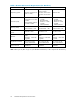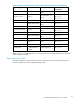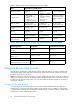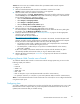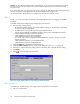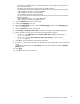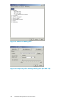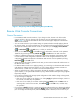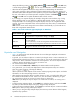HP StorageWorks XP24000 Remote Web Console User's Guide, v01 (AE131-96005, June 2007)
• For Windows: Double-click the icon with the label Java on the Windows Control Panel to
start Java Control Panel.
• For UNIX: There are two kinds of procedures for UNIX as follows:
Execute the executable file ControlPanel. The file is stored in one of the following locations:
<SDK installation directory>/jre/bin/ControlPanel
<SDK installation directory>/jre/ControlPanel
<JDK installation directory>/jre/ControlPanel
Or, use the web browser to display the Control Panel page. The file is stored in one of the
following locations:
<SDK installation directory>/jre/ControlPanel.html
<JDK installation directory>/ControlPanel.html
2. Click the Advanced tabofJavaControl Panel.
3. Double-click Debugging in the tree.
4. Select th e Enable tracing check box and the Enable logging check box under Debugging (see
Figure 4 on page 28).
5. Click the General tab of Java Control Panel.
6. Click Settings in Temporary Internet Files to display the Temporary Files Settings dialog box.
7. Perform the following operations in the Temporary Files Settings dialog b ox.
• For JRE 1.5: Select Maximum in the A mount of disk space to use and enter 0 (see
Figure 5 on page 28) .
• For JRE 1.6: Clear the Keep temporary files on my computer. check box (see
Figure 6 on page 29).
8. Click OK to close the Temp orary Files Settings dialog box.
9. If necessary, confi gure the proxy setting on the Network Settings dialog box as the web browser
setting.
To display this dialog box, click the General tab of Java Control Panel and click the Network
Settings but ton.
10. Click Apply.
11. Click OK to close Java Control Panel.
XP24000 Remote Web Console User’s Guide
27